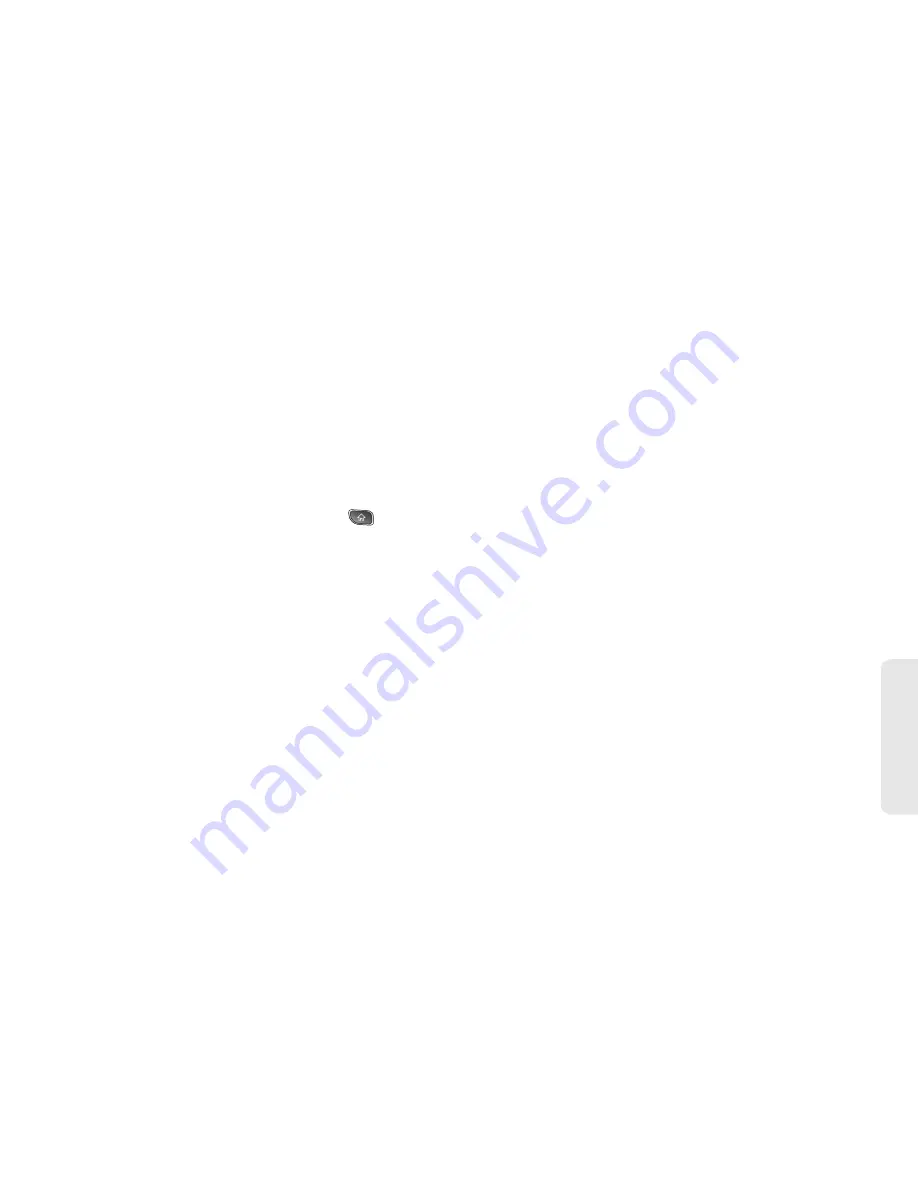
3B. Web and Data Services
151
Web
a
n
d
Da
ta
the subjects of conversations. (See “Changing
Gmail Settings” on page 154.)
Labeling a Conversation
As mentioned previously, conversations are organized
by labels. Gmail has several default labels, but you can
also add your own through Gmail on the web.
To label a conversation or change a conversation's labels:
1.
When viewing a conversation press
>
Change
labels
.
2.
In the dialog box that opens, check the labels you
want to assign to the conversation and tap
OK
.
To label a batch of conversations at once:
You can assign or change the labels of one or more
conversations at once.
1.
From your Inbox or another label, checkmark the
conversations to select a batch. (See “Working with
Conversations in Batches” on page 150.)
2.
Tap
Labels
at the bottom of the screen.
3.
In the dialog box that opens, check the labels you
want to assign to the conversation.
4.
Tap
OK
.
Starring a Message
You can star an important message or conversation to
make it easy to locate again. To view just conversations
with starred messages, see “Viewing Conversations by
Label” on page 152 and view the
Starred
label.
To star a message:
䢇
When reading a message, tap the star in its header.
– or –
When viewing the list of conversations, tap a
conversation's star to star the newest message in
the conversation.
To unstar a message:
䢇
Tap its star again.
To star or unstar all messages in a conversation:
䢇
Tap a star in a conversation list.
Содержание SPRINT OPTIMUS
Страница 15: ...Section 1 Getting Started ...
Страница 23: ...Section 2 Your Device ...
Страница 129: ...Section 3 Sprint Service ...
Страница 197: ...Section 4 Safety and Warranty Information ...
















































