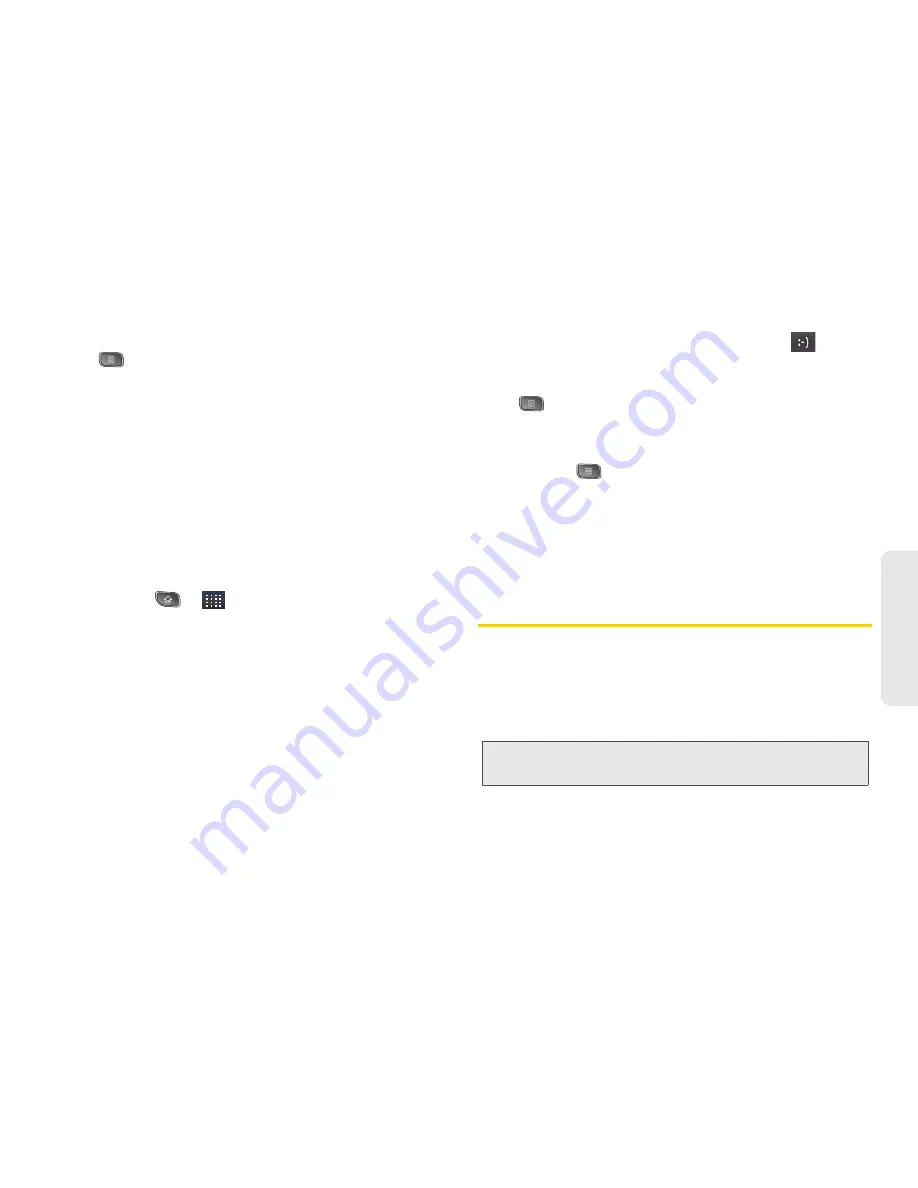
3A. Sprint Service: The Basics
123
Sprint
Ser
vice
䡲
To enter a smiley from the menu options, press
>
Insert smiley
. Make a selection from the list
to insert it into your current message.
6.
Review your message and tap
Send
.
Accessing Text Messages
To read a text message:
When you receive a text message, your phone will
notify you. You can access the message by:
䊳
Opening the Notification panel and tapping the text
message notification.
䊳
Pressing
>
>
Messaging
and selecting the
new message.
To reply to a text message:
1.
While viewing a message, tap the
Type to compose
field.
2.
Compose your reply or use the preset messages
or icons.
䡲
To enter a message, use your onscreen keyboard.
(See “Entering Text” on page 39.)
3.
Insert an emoticon or a Smiley.
䡲
To enter an emoticon, touch and hold
on the
onscreen keyboard.
䡲
To enter a smiley from the menu options, press
>
Insert smiley
. Make a selection from the list
to insert it into the message.
4.
You may select additional messaging options by
pressing
.
䡲
Options include:
Call
,
View contact
,
Add subject
,
Attach
,
Insert Smiley
, or
More
[
Delete thread
,
All
threads
,
and Add to Contacts
].
5.
Review your reply and tap
Send
.
Multimedia Messaging (MMS)
With multimedia messaging (MMS), you can send and
receive instant multimedia messages that contain text,
pictures,
audio, recorded voice, or a picture slideshow.
Messaging is available via the Messaging application
in your Applications screen.
Note:
See your service plan for applicable charges for
multimedia
messaging and MMS voice messaging.
Содержание SPRINT OPTIMUS
Страница 15: ...Section 1 Getting Started ...
Страница 23: ...Section 2 Your Device ...
Страница 129: ...Section 3 Sprint Service ...
Страница 197: ...Section 4 Safety and Warranty Information ...






























