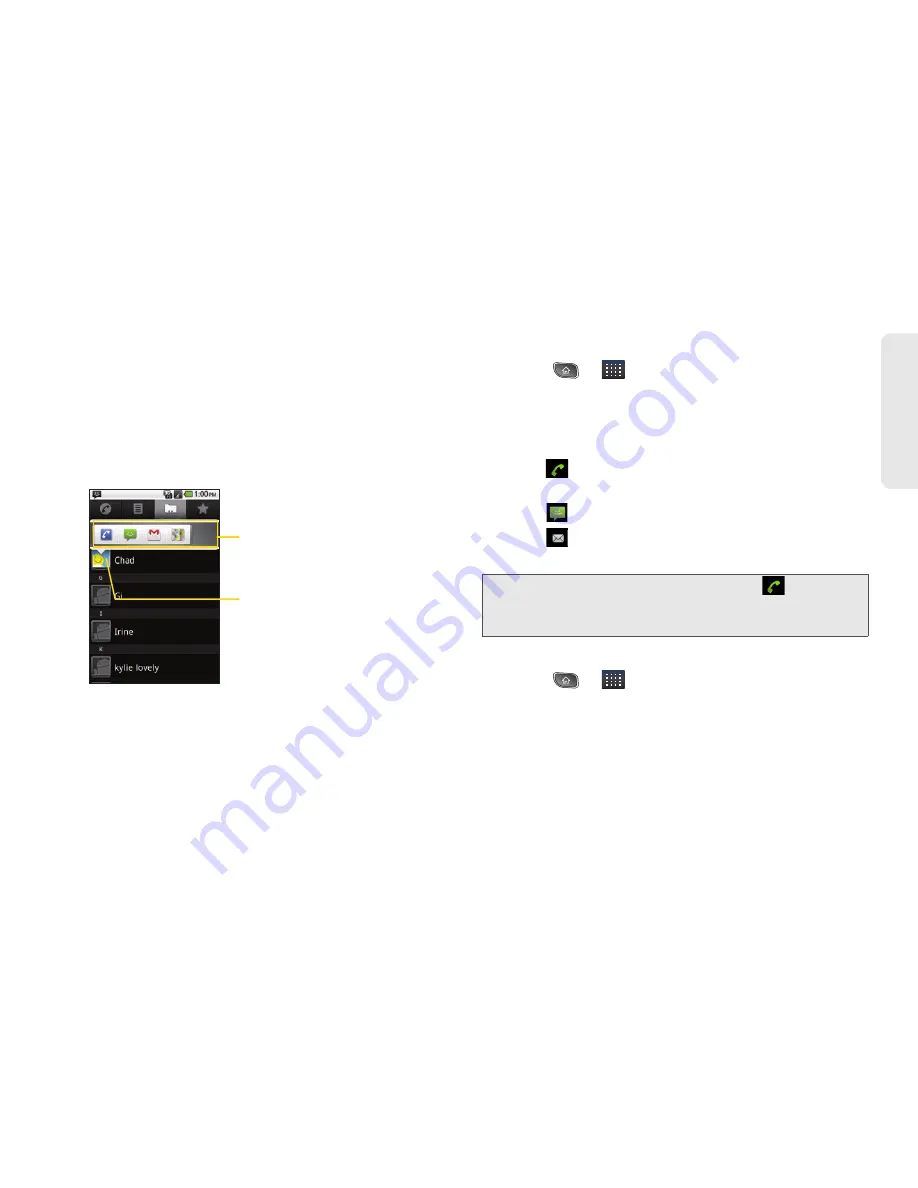
2E. Contacts
77
Co
nta
c
ts
The
Contacts
application shares your contacts with
many other applications, such as Gmail
TM
(see "Gmail"
on page 143) and Messaging (see “Text Messaging
(SMS)” on page 122).
To connect by using Quick Contact for Android
TM
:
1.
Tap a contact's picture to open Quick Contact for
Android.
2.
Tap the icon corresponding to the type of
communication you want to start.
Depending on the contact information saved, the
available actions will be displayed above the name.
(For more information, see “Communicating with Your
Contacts” on page 76.)
To communicate with a contact:
1.
Press
>
>
Contacts
.
2.
Tap the contact's entry.
3.
In the contact's details screen, tap the method you
wish to communicate with the contact.
䡲
Tap
next to the number you want to call to
directly.
䡲
Tap
next to the number you want to message.
䡲
Tap
next to the email address you want to
email.
To call a contact’s default number:
1.
Press
>
>
Contacts
.
2.
Touch and hold the contact's entry.
3.
Tap
Call contact
.
(For more information about placing phone calls, see
“2B. Making and Answering Calls” on page 43.)
Tap contact's picture.
Tap the icon that corresponds
to the method you want to
communicate with the contact.
Note:
Anytime you see the green dial button
next to a
number, such as in your
Favorites
or
Call log
, just tap it
to call that number.
Содержание SPRINT OPTIMUS
Страница 15: ...Section 1 Getting Started ...
Страница 23: ...Section 2 Your Device ...
Страница 129: ...Section 3 Sprint Service ...
Страница 197: ...Section 4 Safety and Warranty Information ...






























