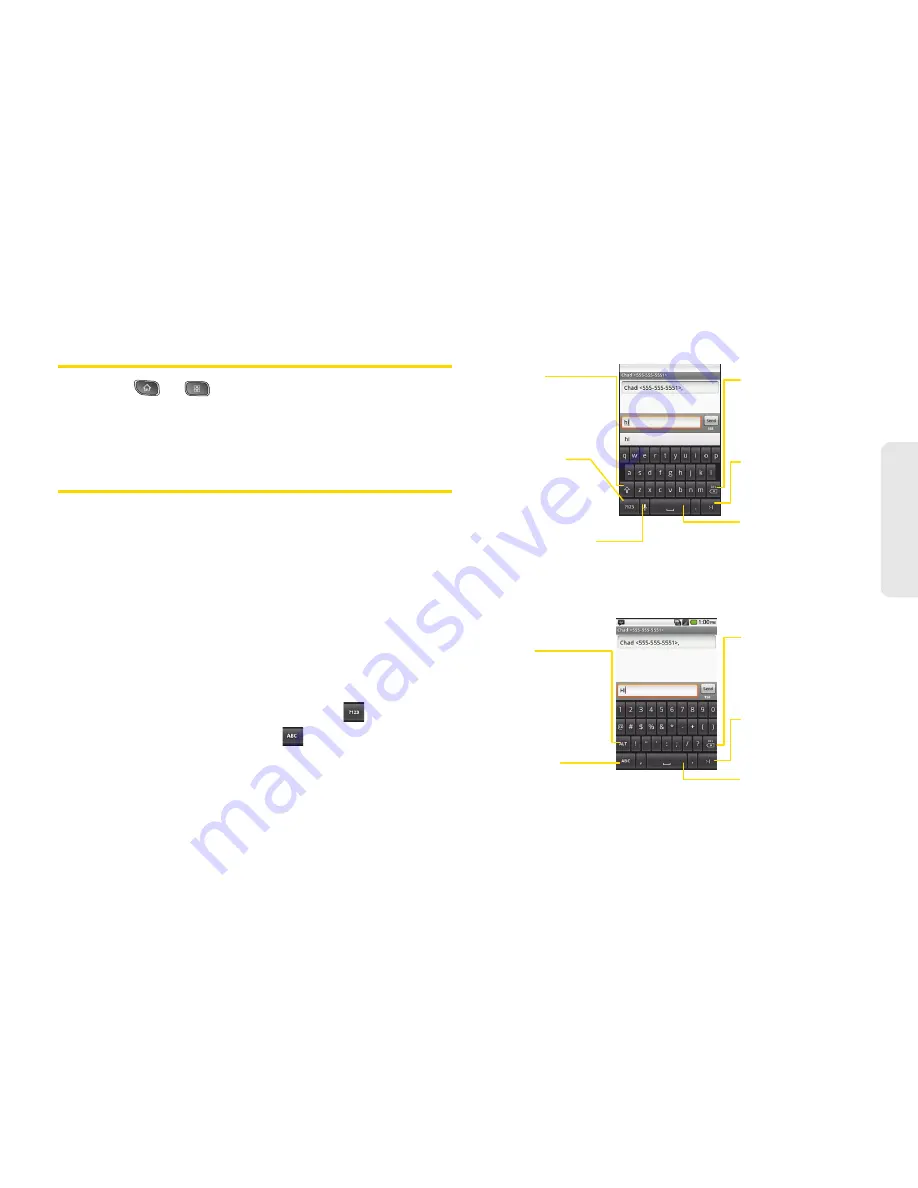
2A. Device Basics
39
Dev
ice
Basics
Displaying Your Phone Number
䊳
Press
>
>
Settings > About phone >
Status
. (Your phone number and other information
about your phone and account will be displayed.)
Entering Text
Onscreen Keyboard
You can enter text using your device's onscreen
QWERTY keyboard. The onscreen keyboard displays
automatically when you tap a text entry field. To
manually display the keyboard, simply touch a text field
where you want to enter text.
1.
Tap a text field where you want to enter text.
2.
Enter text.
䡲
To enter numbers or symbols, tap
.
䡲
To enter letters again, tap
.
Alt Key
Tap to enter additional
symbols. The keyboard
will change to alternate
characters.
Letters Key
Tap to change input to
letters entry.
Shift Key
Tap once to capitalize
the next letter you
type. Double-tap for
all caps.
Number and
Symbols Key
Tap to change input to
number and symbol
entry.
Voice to Text Key
Tap to enter text by
voice.
Delete Key
Tap to delete
characters to the left
of the cursor.
Emoticon Key
Tap to enter various
emoticons.
Space Key
Tap to enter space.
Delete Key
Tap to delete
characters to the left
of the cursor.
Emoticon Key
Tap to enter various
emoticons.
Space Key
Tap to enter space.
Letters Entry Keyboard
Letters Entry Keyboard
Numbers and Symbols Entry Keyboard
Numbers and Symbols Entry Keyboard
Содержание SPRINT OPTIMUS
Страница 15: ...Section 1 Getting Started ...
Страница 23: ...Section 2 Your Device ...
Страница 129: ...Section 3 Sprint Service ...
Страница 197: ...Section 4 Safety and Warranty Information ...






























