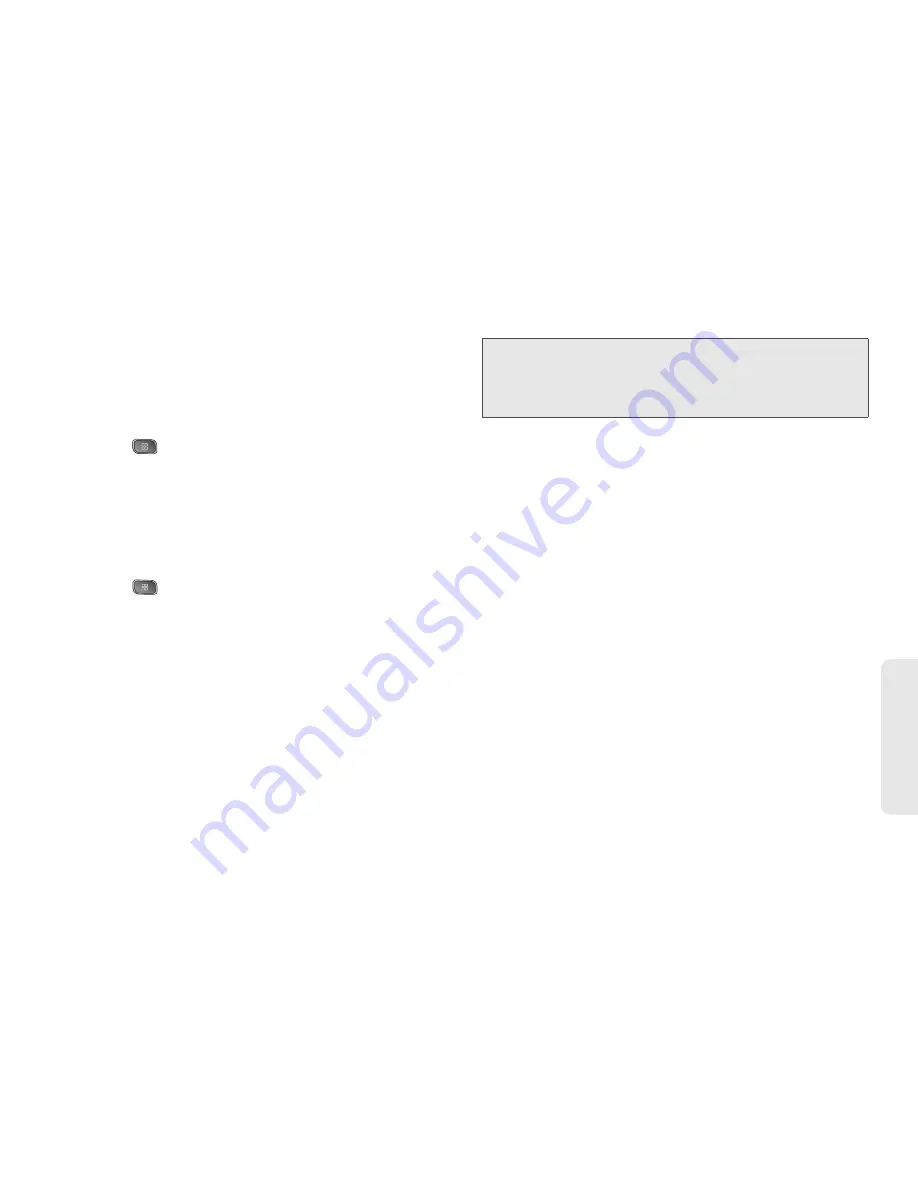
3B. Web and Data Services
149
Web
a
n
d
Da
ta
3.
Enter a recipient's address.
As you enter text, matching addresses are
displayed from your Contact list. You can tap a
suggested address or continue entering text to
enter a new one.
4.
Press
>
Add Cc/Bcc
to Cc or Bcc recipients, if
necessary.
5.
Enter a subject for the message in the Subject
field.
6.
Continue into the next field to compose your email
message.
7.
Press
>
Attach
to add an attachment to the
email.
8.
Tap the
Send
button to send the email.
– or –
If you're not ready to send the message, tap
Save
as draft
instead. You can read your drafts by
opening messages with the Drafts label. (See
“Viewing Conversations by Label” on page 152.)
– or –
Tap
Discard
to erase the message (including any
saved drafts).
Replying to or Forwarding a Message
You can continue an email conversation by replying to
a message or by forwarding it.
To reply to or forward a message:
1.
Scroll to the bottom of a message.
2.
Tap
Reply
,
Reply to all
, or
Forward
.
䡲
Replying to or forwarding messages without
changing the subject adds your reply to the
current conversation. Changing the subject starts
a new conversation.
䡲
The message will open in a new screen where
you can add or remove addresses, edit the
subject, and add or remove text or attachments,
as described in “Composing and Sending a
Message” on page 148.
䡲
You can add one or more people to an ongoing
conversation by replying to all and then adding
the new person's address(es) to the message.
Note:
If you aren't connected to a network - for example, if
you're working in Airplane mode - the messages that
you send are stored on your device, with the Outbox
label until you connect to a network again.
Содержание SPRINT OPTIMUS
Страница 15: ...Section 1 Getting Started ...
Страница 23: ...Section 2 Your Device ...
Страница 129: ...Section 3 Sprint Service ...
Страница 197: ...Section 4 Safety and Warranty Information ...
















































