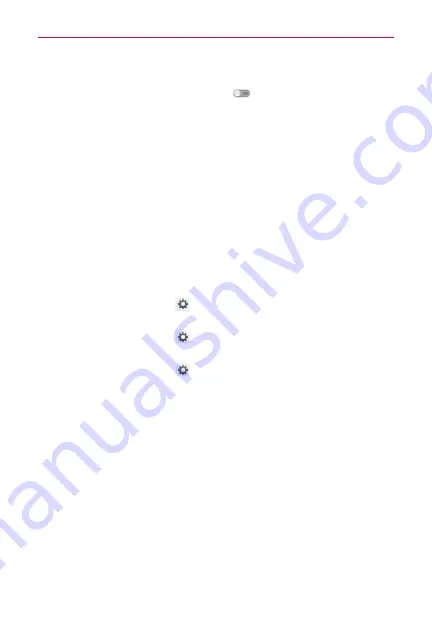
171
Settings
Power Saver
Drag the icon on the Power saver switch
to the right to turn it on. Drag
it to the left to turn it off. Tap
Power saver
to access the following settings:
Turn Power saver on:
Opens a dialog box to set the battery charge
percent level to automatically turn on Power saver.
Power saver Tips:
Opens a screen with tips for using the Power saver
function.
POWER SAVING ITEMS
Auto-sync:
Checkmark to turn off Auto-sync.
WI-FI:
Checkmark to turn Wi-Fi off when data is not being used.
Bluetooth:
Checkmark to turn Bluetooth off when not connected.
Vibrate on touch:
Checkmark to turn off tap feedback.
Brightness:
Checkmark to turn off the screen brightness you set in
Power saver. Tap Settings
to change the setting.
Screen
timeout:
Checkmark to turn off the screen timeout you set in
Power saver. Tap Settings
to change the setting.
Front key light:
Checkmark to turn off the front key light settings in
Power saver. Tap Settings
to change the settings.
BATTERY INFORMATION
The Battery charge information is displayed on a battery graphic along with
the percentage of the remaining charge and its status.
Battery
percentage:
Checkmark to display the battery level percentage
on the Status Bar next to the battery icon.
Battery
use:
Opens a page that displays which components and
applications are using the most battery power. Tap one of the entries to
see more detailed information.
















































