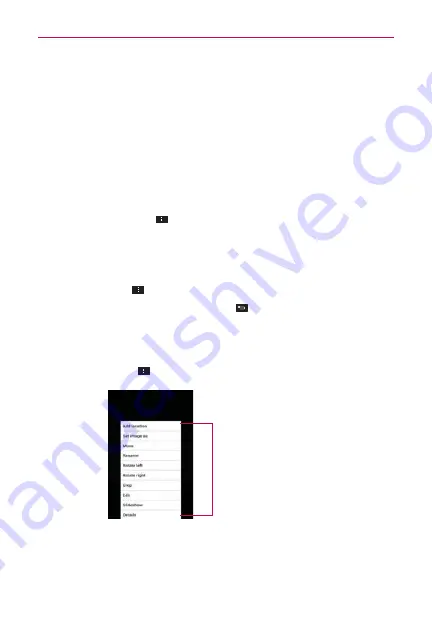
129
Entertainment
Turn the phone to view the picture in vertical (portrait) or horizontal
(landscape) orientation. The picture is displayed (but not saved) in the
new orientation.
Tap the picture to view navigation and other control icons.
To zoom, use the pinch-to-zoom method or just double-tap the screen.
When the picture is zoomed in, you can drag the picture to view parts
that are not in view.
When the picture is zoomed to fit in the window, swipe left or right to
view the next or previous picture in the album.
Tap the
Menu Key
to access
Add location
,
Set image as
,
Move
,
Rename
,
Rotate left
,
Rotate right
,
Crop
,
Edit
,
Slideshow
,
Details
.
To watch a slideshow of your pictures
While viewing a picture, tap the screen to view the control icons then
tap
Menu Key
>
Slideshow
.
Tap the screen, or tap the
Back Key
, to end the slideshow.
To rotate a picture
1. Tap a picture you want to rotate.
2. Tap the
Menu Key
. A dialog box opens with tools for working with the
picture.
Tap here to access
Add
location
,
Set image as
,
Move
,
Rename
,
Rotate
left
,
Rotate right
,
Crop
,
Edit
,
Slideshow
, or
Details
.
3. Tap
Rotate left
or
Rotate right
.
The picture is saved with the new orientation.






























