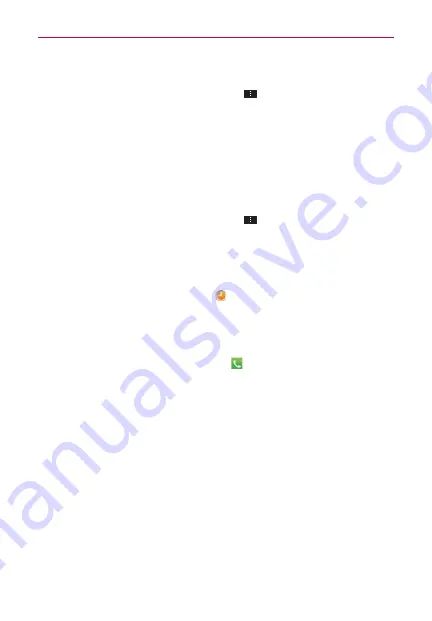
117
Communication
To show or hide the mobile indicator to friends
1. From the Friends list, tap the
Menu Key
>
Settings
.
NOTE
Each Google Account uses its own settings. If you use more than one Google Account
on your device, tap the account you want to modify.
2. Checkmark
Mobile indicator
(or remove the checkmark).
If
Mobile indicator
is checkmarked, your friends see an outline of an
Android™ next to your name in their Friends list when you’re signed into
Google Talk on an Android phone.
To set Google Talk to change your status
1. From the Friends list, tap the
Menu Key
>
Settings
.
NOTE
Each Google Account uses its own settings. If you use more than one Google Account
on your device, tap the account you want to modify.
2. Checkmark
Away when screen off
(or remove the checkmark).
When
Away when screen off
is checkmarked, your status will
automatically be changed to Away
when the screen is turned off.
The Phone Application
The phone features of your device include many ways to make calls.
From the Home screen, tap
Phone
.
The
Phone
application has four tabs across the top of the screen:
Dial
,
Call logs
,
Contacts
, and
Favorites
. Using these tabs, you can dial
manually or make calls automatically from information you’ve stored in
your phone. Swipe horizontally across the screen to conveniently scroll
through the
Phone
applications tabs.
Dial tab
This tab allows you to dial a phone number manually using the dial keypad.
You can also call voicemail or call with the Voice dial feature using this keypad.
















































