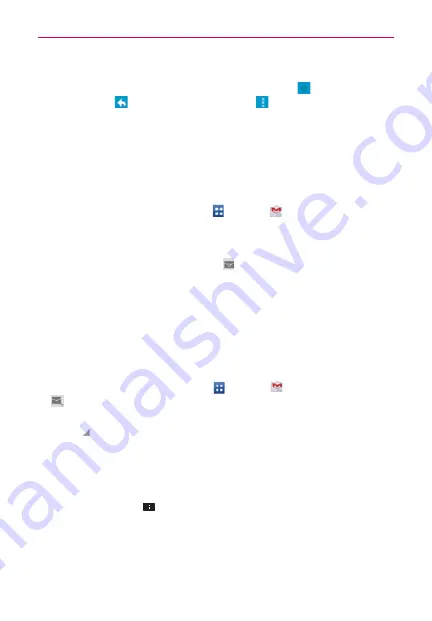
100
Communication
While viewing a message, tap the message action icons on the
message header to access options which include
to mark it as
important,
to reply to the sender, and
to access
Reply all
to
reply to all address and
Forward
to forward the message to someone
else.
To reread a message
When you open a conversation, messages that you’ve already read are
minimized into a tab that indicates the number of hidden messages.
1. From the Home screen, tap
Apps
>
Gmail
.
Then tap the
conversation you want to view.
2. Tap the contact name to open that message.
While reading a message you can tap
to return a read message to the
unread state. For example, to remind yourself to read it again later.
Composing and Sending a Message
You can compose and send a message to people or groups with Gmail
addresses or other email addresses.
To compose and send a message
1. From the Home screen, tap
Apps
>
Gmail
> the
Compose
icon
at the bottom left corner of the screen.
NOTE
If you want to send the message from a different Google Account, tap the Accounts icon
to the right of the current Google Account, then tap the account you want to use.
2. Enter a recipient’s address.
As you enter text, matching addresses are offered from your Contacts
list. You can tap a suggested address or continue entering text to enter a
new one.
3. Tap the
Menu Key
>
Add Cc/Bcc
to copy (normal or blind status)
recipients, if necessary.
4. Enter a subject for the message in the Subject field.
5. Enter your email text in the Compose email field.






























