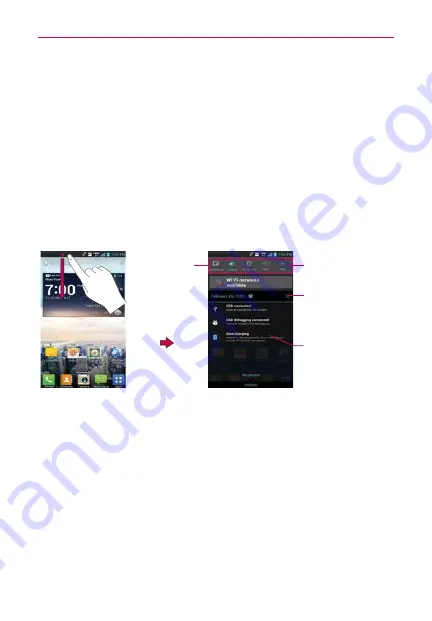
36
The Basics
Managing Notifications
Notification icons report the arrival of new messages, calendar events,
alarms, as well as ongoing events, such as when you are on a call.
When you receive a notification, the notification icon will be displayed in the
Status Bar. You can open the Notifications panel to view a list of all recent
notifications. Depending on your settings, you may hear a notification sound
and/or the phone may vibrate.
To open the Notifications panel
Tap and drag the Status Bar to the bottom of the screen.
NOTE
The Status Bar is sensitive to the drag motion so just beginning the downward drag will
open the Notifications panel.
Tap a notification to
open it.
Clear icon
Tap here to clear your
list of event-based
notifications.
Tap here to set which
of the 10 Quick settings
icons are displayed.
Quick settings
Displays up to
10 Quick settings
icons.
Flick right or left
to scroll through
the list.
To respond to a notification
1. Open the Notifications panel. Your current notifications are listed in the
panel, each with a brief description.
2. Tap a notification to view it.
The Notifications panel will close and the application that corresponds to
your response will open. For example, new voicemail notifications dial
your voicemail box and Gmail notifications open the
Gmail
application
so you can read your new messages.






























