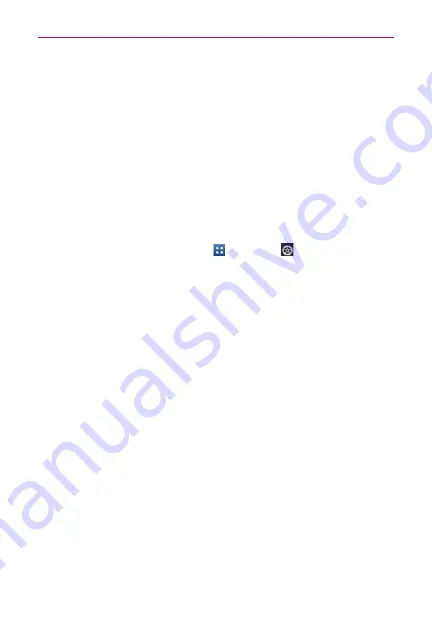
40
The Basics
Locking the Screen
Your phone automatically uses a default Lock Screen to simply prevent
unintentional function activation. You can choose to secure your phone so
that only you can unlock it to make calls, access your data, buy applications,
and so on. For added security to guard against unauthorized use, you can
set a requirement (such as face unlock, pattern, PIN, or password) that will
need to be entered to unlock it. You can also set no lock screen at all.
Setting Swipe, Face Unlock, Pattern, PIN, or Password
Follow these steps to set an unlock sequence for the first time or after you
disable a previously set unlock sequence.
1. From the Home screen, tap
Apps
>
Settings
>
Lock screen
.
2. Tap
Select screen lock
.
3. Tap
None
,
Swipe
,
Face Unlock
,
Pattern
,
PIN
or
Password
.
None
: No lock screen is enabled so the screen will never be locked from
use.
Swipe
: A swipe motion in any direction on the touchscreen will unlock
the screen.
Face Unlock
: Unlocks the screen using face recognition. Keep in mind
that Face unlock is less secure than a pattern, PIN or password because
it uses generalized shape and dimension to verify your face.
Pattern
: Unlocks the screen using a pattern you draw with your finger.
The first time you set an unlock pattern, you will see a tutorial with
instructions on how to create it. Read the tutorial and tap the
Next
icon.
Draw your pattern (connect at least 4 dots) and tap the
Continue
icon.
Then redraw your pattern and tap the
Confirm
icon.
NOTE
Follow the on-screen instructions to create a backup PIN number in case you forget your
pattern.
PIN
: Unlocks the screen with a number sequence. Enter a PIN (at least 4
digits) and tap the
Continue
icon. Reenter your PIN and tap the
OK
icon
to confirm it.






























