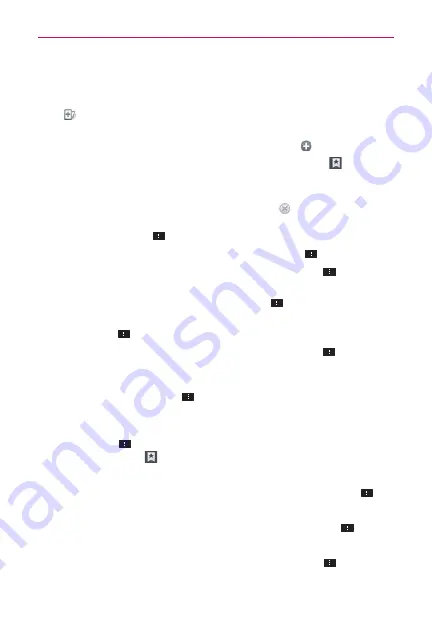
71
Web
To zoom in or out, double-tap the screen. You can also use the
pinch-to-zoom method. Place your two fingers on the screen and
slowly pinch or spread them apart. Or, tap and hold the tilt Zoom icon
in the toolbar, then tilt the phone down to zoom out and tilt it up to
zoom in.
To open a new window tab, tap the
New tab
icon
in the toolbar.
To view your list of bookmarks, tap the
Bookmarks
icon
in the
toolbar. You can also edit or delete a bookmark from the Bookmark
tab.
To stop loading a web page, tap the
Stop
Icon
. The Stop Icon
appears to the left of the URL while a web page is loading. You can also
tap the
Menu Key
>
Stop
.
To reload the current web page, tap the
Menu Key
>
Refresh
.
To bookmark the current web page, tap the
Menu Key
>
Save
to
bookmarks
.
To open your Homepage, tap the
Menu Key
>
Go to Homepage
.
To send the web address (URL) of the web page to others, tap the
Menu Key
>
Share page
.
To search for text on the web page, tap the
Menu Key
>
Find
on
page
.
To change the current mobile web page to the desktop formatted
page, tap the
Menu Key
and checkmark the box for
Request
desktop site
.
To save a web page to read later when you are offline, tap the
Menu Key
>
Save for offline reading
. To access it later, tap the
Bookmarks
icon
in the toolbar, then tap the
Saved pages
tab at
the top of the screen.
To adjust the brightness, from the Browser, tap the
Menu Key
>
Brightness
.
To access your list of downloaded files, tap the
Menu Key
>
Downloads
.
To customize the Browser settings, tap the
Menu Key
>
Settings
.
















































