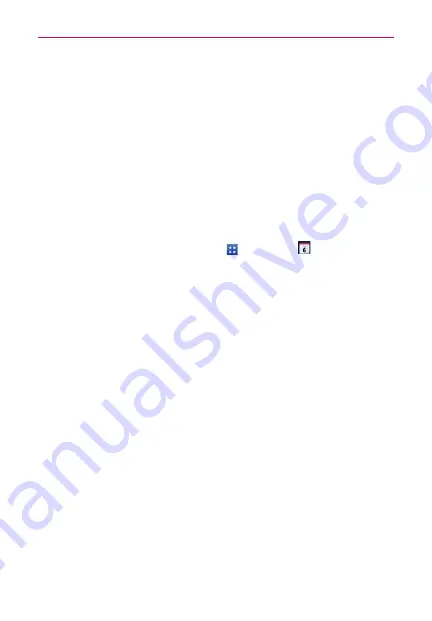
149
Tools
Calendar
Open the
Calendar
application to view events you’ve created or that others
have invited you to.
When you first set up your phone, you configured it to use an existing
Google Account or you created a new account. The first time you open the
Calendar
application on your phone, it displays any existing calendar events
from your Google Account on the web.
To open the Calendar application
From the Home screen, tap
Apps
>
Calendar
.
Events from each account you’ve added to your phone and configured
to synchronize calendars is displayed in your Calendar.
Events from each calendar account are displayed in a different color.
To change your calendar view
No matter where you are in the Calendar application, you can easily switch
calendar views. Simply tap the date in the upper left corner of the screen
to display a drop-down menu of calendar views. Tap
Day
,
Week
,
Month
, or
Agenda
. You can also use the Calendar tabs to change the calendar view.
Tap the
Week
tab, the
Day
tab, or the
Agenda
tab below the calendar.
Each view displays the events in your calendar for the period of time
specified.
To view more information about an event in the Agenda, Day, or Week
view, tap the event.
To view the events of a day in Month view, tap a day. The event will
be displayed below the calendar. Tap the event to view its details.
NOTE
You can drag the month calendar handle at the top of the screen downward to open the
month calendar above the currently selected calendar type. Drag it back up to close it.
















































