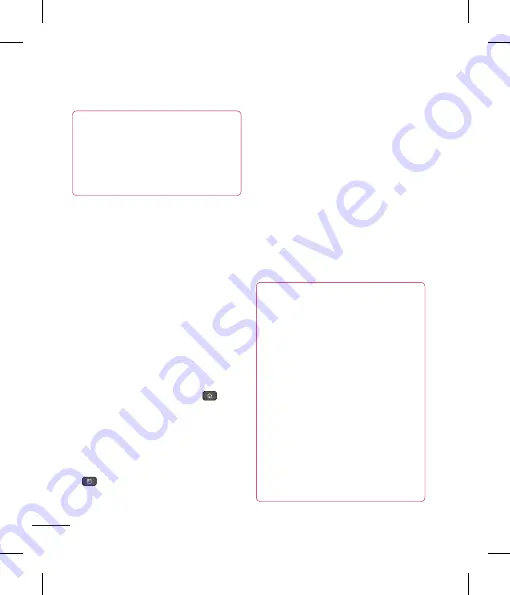
40
NOTE
If there is content on your micro SD
card, the folder structure may be
different after formatting since all the
files will have been deleted.
Switching between and
exiting applications
Multi-tasking is easy with Android because
open applications keep running even when
you open another application. There is no
need to quit an application before opening
another. Use and switch among several
open applications. Android manages each
application, stopping and starting them as
needed, to ensure that idle applications
don’t consume resources unnecessarily.
Switching between applications
- Touch and hold the
Home Key
. A
list of recently used applications will be
displayed. Then tap the application you
want to access.
To stop/exit an application
1
From the Home screen, tap the
Menu Key
and tap
Settings
>
Applications
>
Manage applications
.
2
Tap the desired application and tap
Force
stop
to exit.
HDMI
HDMI (High Definition Multimedia Interface)
is a compact audio/video interface for
transmitting uncompressed digital data. If
your phone is connected to a TV/monitor
via an HDMI cable, you can see the image
and video file through the
TV/monitor
when the video player or image viewer is
visible on your phone screen.
NOTE
It may take time to play media files
depending on the device connected to
your phone. Files may not be played
properly when using a cable or device
that is not HDMI-certified. The image
orientation set in your phone also
applies to the image displayed on the
device. The protected video as like
DRM(digital rights management) displays
only on your phone. If your phone is
connected to a TV/monitor with the low
HDMI resolution, the high resolution
video playback/camera preview may not
display on the TV/monitor.
Touch screen tips
With the touch of your finger, you can
access available applications, make menu
selections, and access data saved to your
phone. The following terms are used for
describing the different available actions
using the touchscreen:
Tap -
A single finger tap selects items,
links, shortcuts and letters on the
on-screen keyboard.
Touch and hold -
Touch and hold an item
on the screen by touching it and not lifting
your finger until an action occurs. For
example, to open a contact's available
options, touch and hold the contact in the
Contacts list until the context menu opens.
Drag -
Touch and hold an item for a
moment and then, without lifting your
finger, move your finger on the screen until
you reach the target position. You can drag
items on the Home screen to reposition
them.
Swipe or slide -
To swipe or slide, quickly
move your finger across the surface of
the screen, without pausing when you first
touch it (so you don’t drag an item instead).
For example, you can slide the screen up
or down to scroll through a list, or browse
Getting Started
Содержание P930
Страница 1: ...User Guide Guide de l utilisateur LG P930 P N MFL67410901 1 0 www lg com ca ENGLISH Français ...
Страница 2: ... S a s T im C re tr o o G a In This If yo L ...
Страница 230: ......
















































