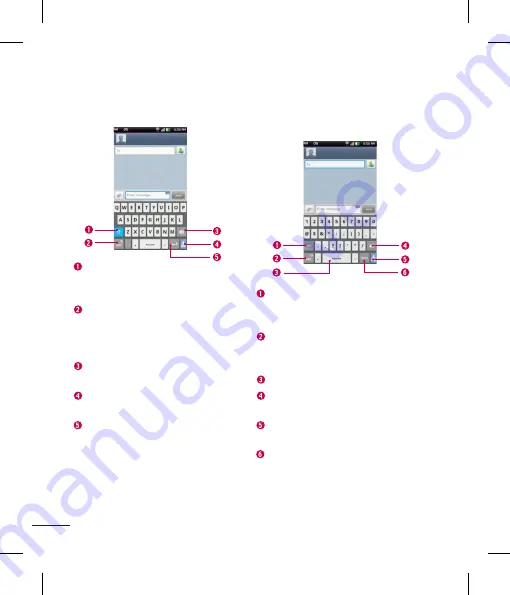
48
Your Home screen
LG keyboard - QWERTY - Letters Entry
Shift Key
- Tap once to capitalize the
next letter you type. Double-tap for all
caps.
Number and Symbols/ Settings Key
- Tap to change input to number and
symbol entry. Touch and hold to set
various LG keyboard settings.
Delete Key
- Tap to delete characters to
the left of the cursor.
Hide Keyboard Key
- Tap to hide the
keyboard.
Enter Key
- Tap to move the cursor to
the next line.
LG keyboard - QWERTY
- Numbers and Symbols Entry
Alt Key
- Tap to enter additional
symbols. The keyboard will change to
alternate characters.
Letters/ Settings Key
- Tap to change
input to letters entry. Touch and hold to
set various LG keyboard settings.
Space Key
- Tap to enter space.
Delete Key
- Tap to delete characters to
the left of the cursor.
Hide Keyboard Key
- Tap to hide the
keyboard.
Next Key
- Tap to move the cursor to
the next field.
LG keyboard – Phone keypad
To switch to the phone keypad on LG
keyboard, touch and hold . Tap
LG
keyboard settings > Keyboard
layout,
then tap
Phone keypad
. The Phone
keypad allows you to enter letters by
tapping the key labeled with the desired
letters, similar to how you would on a
traditional 12 key phone. You may have
to tap a key up to four times to type the
desired letter or number.
Shift Key
- Tap once to capitalize the
next letter you type. Double-tap for all
caps.
Space Key
- Tap to enter space.
Delete Key
- Tap to delete characters to
the left of the cursor.
Содержание P930
Страница 1: ...User Guide Guide de l utilisateur LG P930 P N MFL67410901 1 0 www lg com ca ENGLISH Français ...
Страница 2: ... S a s T im C re tr o o G a In This If yo L ...
Страница 230: ......






























