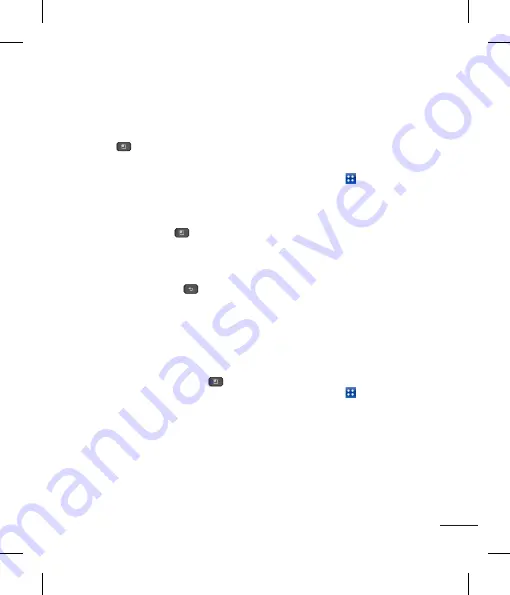
85
corresponding direction.
u
To change the zoom level, tap the
Menu
Key
>
Zoom
, then tap the zoom
level you want or simply pinch-to zoom
to achieve the zoom level you want.
u
Use the toolbar at the bottom of the
screen to edit the document (Word,
Excel, or PowerPoint file).
u
Tap the
Menu Key
for additional
menu options such as Reflow text,
Bookclip, Send file, and Setting
5
When you're finished editing, tap Save.
Then, tap the Back Key
to exit.
Polaris Office document tools
The Polaris Office application has a toolbar
that appears automatically when you create
a document.
1
To display the toolbar in an existing
document, Tap the
Menu Key
then
select
Edit Mode.
2
Tap a toolbar icon and the corresponding
tool options will be displayed in a pop-up
balloon for you to tap and use.
3
To hide the tool options pop-up balloon,
tap the toolbar icon again. Left and right
arrows on the toolbar indicate that you
can scroll horizontally for more icons. The
tools in the toolbar vary depending on the
document type.
Manage documents online
1
From the Home screen, tap the
Applications Key
>
Polaris Office
.
2
Tap
Add account
>
Box.net
for access to
your online account.
3
Enter your Email account and password to
access your account then tap
Add.
4
View and manage your documents on the
server as desired.
Voice Control
You can search by voice and complete
other voice actions, such as calling or
texting a contact, sending an email,
creating a note or getting directions with
just a simple tap of the Voice Control icon.
1
From the Home screen, tap the
Applications Key
>
Voice Control
.
2
Wait for the "
Say a command
" prompt,
then say your query.
3
For a query, the search results will be
displayed in the web browser. Tap the
result you want or continue searching.
7
When you're done working on the
document, tap the
Menu Key
>
File
>
Save
(or
Save as
to enter a new
document name) to save.
8
Tap the
Back Key
to exit.
View and edit a document on your
device
1
From the Home screen, tap the
Applications Key
>
Polaris Office.
2
Tap
My Folders
for folders and documents
on your micro SD card.
3
Move to the folder that
contains the file that you want to open if it
is not in the root directory.
Tap the document that you want to view
or edit.
4
The document opens for you to view. If you
want to edit it, Tap the
Menu Key
then select
Edit Mode.
u
To move between pages or pan
through the document, scroll in the
Содержание P930
Страница 1: ...User Guide Guide de l utilisateur LG P930 P N MFL67410901 1 0 www lg com ca ENGLISH Français ...
Страница 2: ... S a s T im C re tr o o G a In This If yo L ...
Страница 230: ......






























