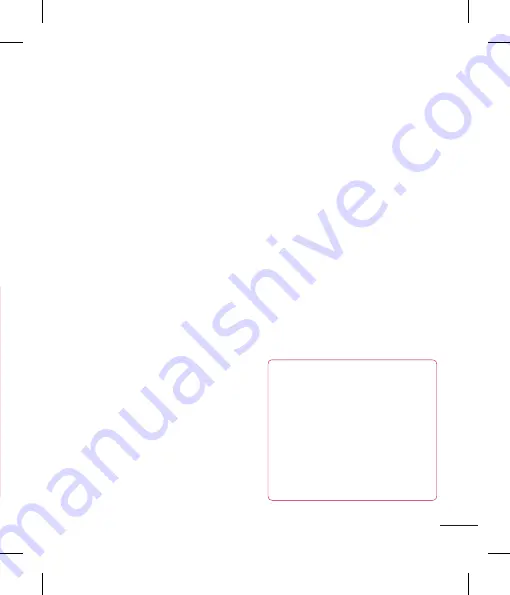
41
2
Tap the desired application and tap
Force
stop
to exit.
HDMI
HDMI (High Definition Multimedia Interface)
is a compact audio/video interface for
transmitting uncompressed digital data. If
your phone is connected to a TV/monitor
via an HDMI cable, you can see the image
and video file through the
TV/monitor
when the video player or image viewer is
visible on your phone screen.
Your Home screen
Touch screen tips
With the touch of your finger, you can
access available applications, make menu
selections, and access data saved to your
phone. The following terms are used for
describing the different available actions
using the touchscreen:
Tap -
A single finger tap selects items,
links, shortcuts and letters on the
on-screen keyboard.
Touch and hold -
Touch and hold an item
on the screen by touching it and not lifting
your finger until an action occurs. For
example, to open a contact's available
options, touch and hold the contact in the
Contacts list until the context menu opens.
Drag -
Touch and hold an item for a
moment and then, without lifting your
finger, move your finger on the screen until
you reach the target position. You can drag
items on the Home screen to reposition
them.
Swipe or slide -
To swipe or slide, quickly
move your finger across the surface of
the screen, without pausing when you first
touch it (so you don’t drag an item instead).
For example, you can slide the screen up
or down to scroll through a list, or browse
through the different Home screens by
swiping from left to right (and vice versa).
Double-tap -
Double-tap to zoom on a
Web page or a map. For example, quickly
double-tap a section of a Web page to
adjust that section to fit the width of the
screen. You can also double-tap to zoom
in and out when taking a picture (using the
Camera), and when using Maps.
Pinch-to-Zoom -
Use your index finger and
thumb in a pinch or spread motion to zoom
in or out when using the browser, Maps, or
browsing pictures.
Rotate the screen -
From many
applications and menus, the orientation of
the screen adjusts to the device's physical
orientation.
NOTE
• To select an item, tap the center of
the icon.
• Do not to press too hard; the touch
screen is sensitive enough to pick up
a light, firm touch.
• Use the tip of your finger to tap the
option you want. Be careful not to
tap any other keys or icons.
Getting Started
Содержание P930
Страница 1: ...User Guide Guide de l utilisateur LG P930 P N MFL67410901 1 0 www lg com ca ENGLISH Français ...
Страница 2: ... S a s T im C re tr o o G a In This If yo L ...
Страница 230: ......
















































