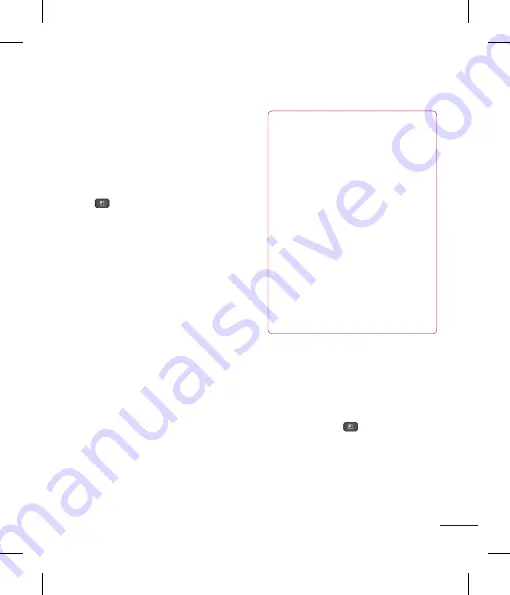
29
29
Important Notice
2. Optimizing Battery Life
You can extend your battery's life
between charges by turning off features
that you don't need to run constantly in
the background. You can also monitor
how applications and system resources
consume battery power.
To extend the life of your battery
- Turn off radio communications that you
aren't using, such as Wi-Fi, Bluetooth,
or GPS.
Wi-Fi will be set to On the first time you
use your newly purchased phone.
- Lower screen brightness and set a
shorter screen timeout.
- Turn off automatic syncing for
Gmail™, Calendar, Contacts, and other
applications.
- Some applications you have downloaded
may cause your battery power to be
reduced.
- While using downloaded applications,
check the battery charged level.
To view the battery charge level
1
From the Home screen, tap the
Menu Key
and tap
Settings
>
About phone
>
Status
.
2
The battery status (charging or not
charging) and level are displayed on the
top menu of the screen.
To monitor and control what uses the
battery
1
From the Home screen, tap the
Menu Key
and tap
Settings
>
About phone
>
Battery use.
2
The top of the screen displays battery
usage time. Either how long since last
connected to a power source, or if
connected to a power source, how long
you were last running on battery power.
The screen also lists applications or
services using battery power from greatest
amount to least.
3. Installing an Open Source
Operating System
Installing an open source operating system
on your phone and not using the operating
system provided by the manufacturer can
cause your phone to malfunction.
Warning
• If you install and use an OS other
than the one provided by the
manufacturer, your phone is no
longer covered by the warranty.
• To protect your phone and personal
data, download applications only
from trusted sources, such as
Android Market. If some applications
are not properly installed on your
phone, your phone may not work
properly- or serious errors may
occur. You will need to uninstall
those applications and all of its data
and settings from the phone.
4. Using the Unlock Pattern,
PIN, or Password
Set an unlock Pattern, PIN, or Password to
secure your phone. To set the screen lock,
follow the process below.
Tap the
Menu Key
, tap
Settings
>
Location & security
>
Set up screen
lock
and select among
Pattern, PIN or
Password
.
Содержание P930
Страница 1: ...User Guide Guide de l utilisateur LG P930 P N MFL67410901 1 0 www lg com ca ENGLISH Français ...
Страница 2: ... S a s T im C re tr o o G a In This If yo L ...
Страница 230: ......






























