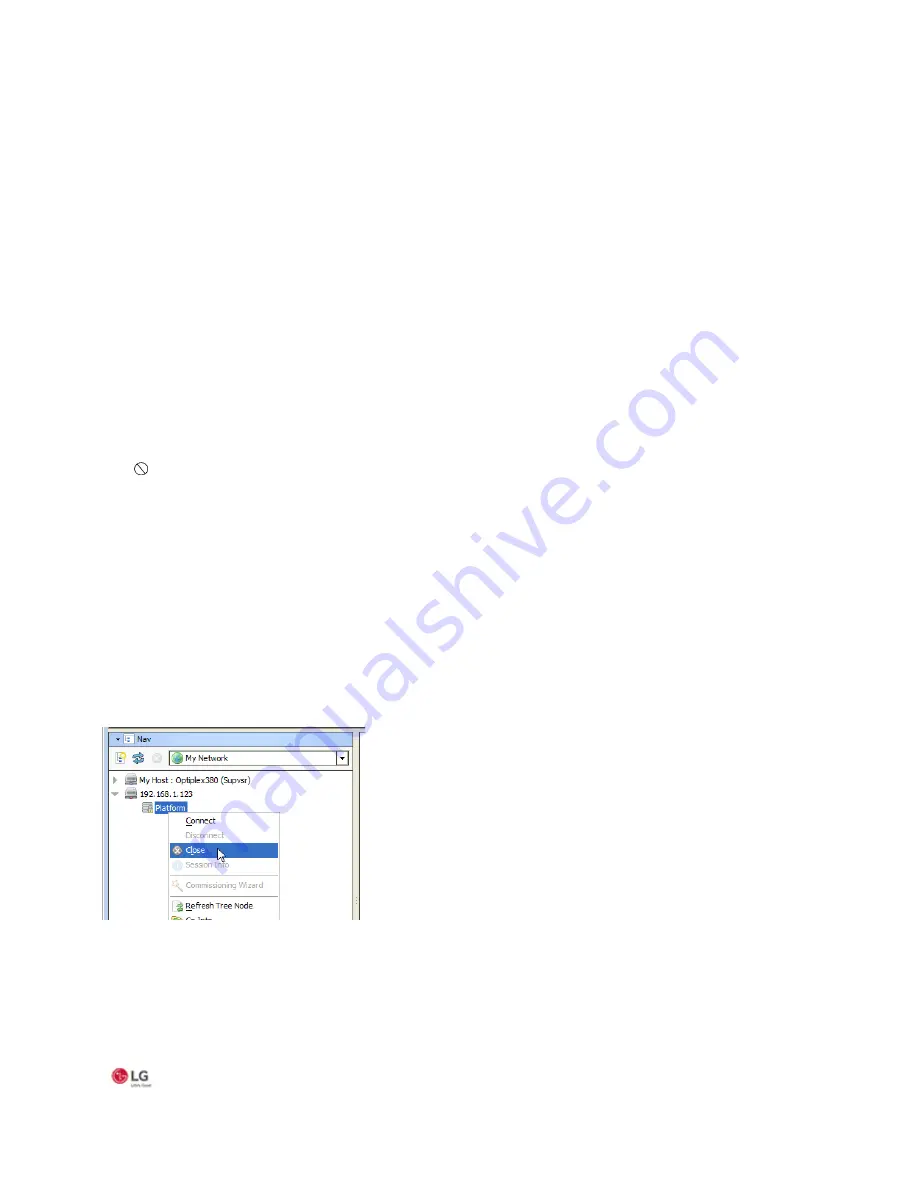
MS- E10 User Guide
Due to our policy of continuous product innovation, some specifications may change without notification.
©LG Electronics U.S.A., Inc., Englewood Cliffs, NJ. All rights reserved. “LG” is a registered trademark of LG Corp. 38
Step 3 In the Password fields, type in a strong password (it must match in both password fields). Password must use a
minimum of 10 characters, using at least one uppercase character, at least one lowercase character, and at least one digit.
Step 4 In the (optional) Comment field, you can enter an alphanumeric descriptor for this platform admin user, where it is seen
in the “Users table”.
Step 5 Click OK. The user is added to the Users table.
Step 6 To add another user, repeat the previous steps or else click the Next button for the final step.
Reviewing and finishing the Commissioning Wizard
The final step in the Commissioning Wizard provides a summary of all the actions to be performed by the wizard.
Step 1 Read through the summary of changes, using the scroll bar to see those steps near the end.
If no change is needed, click Finish to initiate the rest of the Commissioning Wizard.
If any change is needed, click the Back button until the step dialog appears, then make the change. Then, click the Next button
until this review dialog appears again.
Step 2 While the wizard is working, progress updates are posted in a “Completing Commissioning” dialog. When completed,
the wizard reboots the MS-E10 device, and a “Close” button is available.
Do not remove power from the controller during this reboot, which may take up to 7 or more minutes to complete.
Removing power could make the unit unrecoverable. If desired (and convenient), you can use a serial shell connection
to the controller to monitor progress as files are installed and the unit is prepared (for details refer to the “System Shell”
section in this guide).
Note that firmware upgrades occur before the platform daemon starts in the MS-E10 device. Therefore, it is safe to interrupt
power any time after you can re-open a platform connection to the device.
Step 3 Click the Close button to exit the wizard.
When the MS-E10
device reboots, your platform connection to it closes. Notice that in the Nav tree, the platform instance for
that device is now dimmed.
Step 4 Assuming that you changed the MS-E10
device’s IP address in commissioning, right-click and close that platform
instance in the Nav Tree, as this would make that connection instance invalid.
Figure 25: Nav Tree






























