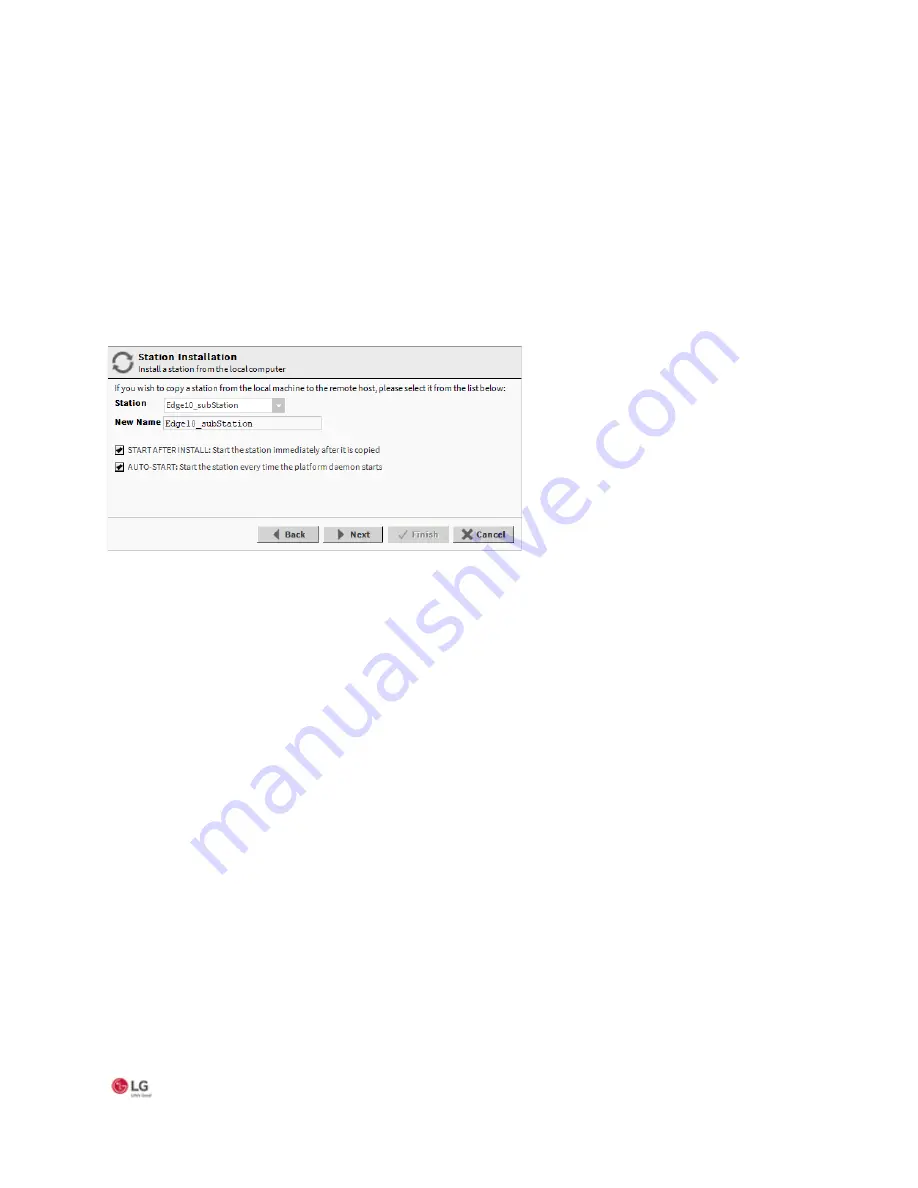
MS- E10 User Guide
Due to our policy of continuous product innovation, some specifications may change without notification.
©LG Electronics U.S.A., Inc., Englewood Cliffs, NJ. All rights reserved. “LG” is a registered trademark of LG Corp. 27
Specifying a station database to install
If you have a specific station database ready to install in the MS-E10 device, you can specify it at this step in the wizard. Or,
simply accept the default “(Don’t transfer a station)” and click Next. (You can create a station later using the New Station Wizard,
and install it using the platform’s Station Copier. Or you can simply select an existing station to install using the Station Copier.)
At the Station Installation step, do the following:
Step 1: Click the Station drop-down control and click the name of a station database on your PC. Listed
are station subfolders in your Workbench User Home.
Step 2: If you select a station the following additional options are available, as shown below.
Figure 15: Station Installation step
•
New Name
Either leave at same station name as local copy, or type in a new station name.
If the passphrase for the local copy of the station is different from the remote host’s system passphrase, you are prompted to
enter the local copy’s passphrase. If there is no passphrase mismatch, you are not prompted to enter one.
•
START AFTER INSTALL
If enabled (the default), and a reboot is
not
included at the end of commissioning, when commissioning completes the station is
restarted, In cases where commissioning ends in a reboot, such as if commissioning a new MS-E10
device (installing core
software) and/or changing TCP/IP settings, the next “AUTO-START” setting determines if the installed station is started following
the reboot.
Note in Niagara 4, it is possible to start or restart a station without rebooting the host controller.
•
AUTO-START
If enabled (the default), the station starts every time the device is rebooted. This is recommended.
Note:
In some commissioning scenarios, you may wish to disable (clear) both “Start” options when installing a station, especially if
commissioning ends in a reboot. This way the software modules needed by the station will be installed (along with all station
files), but the station will be “idle”.
In this case, to start the station you must reopen a platform connection to the MS-E10
device following the reboot, starting
the (now idle) station from the Application Director view. This allows you to see all standard output messages from the
station, as it transitions from “idle” to “starting” to “started”.
If doing this, in the Application Director be sure to enable “AUTO-START” on the selected station. Otherwise, it will remain
“idle” after the next controller reboot.






























