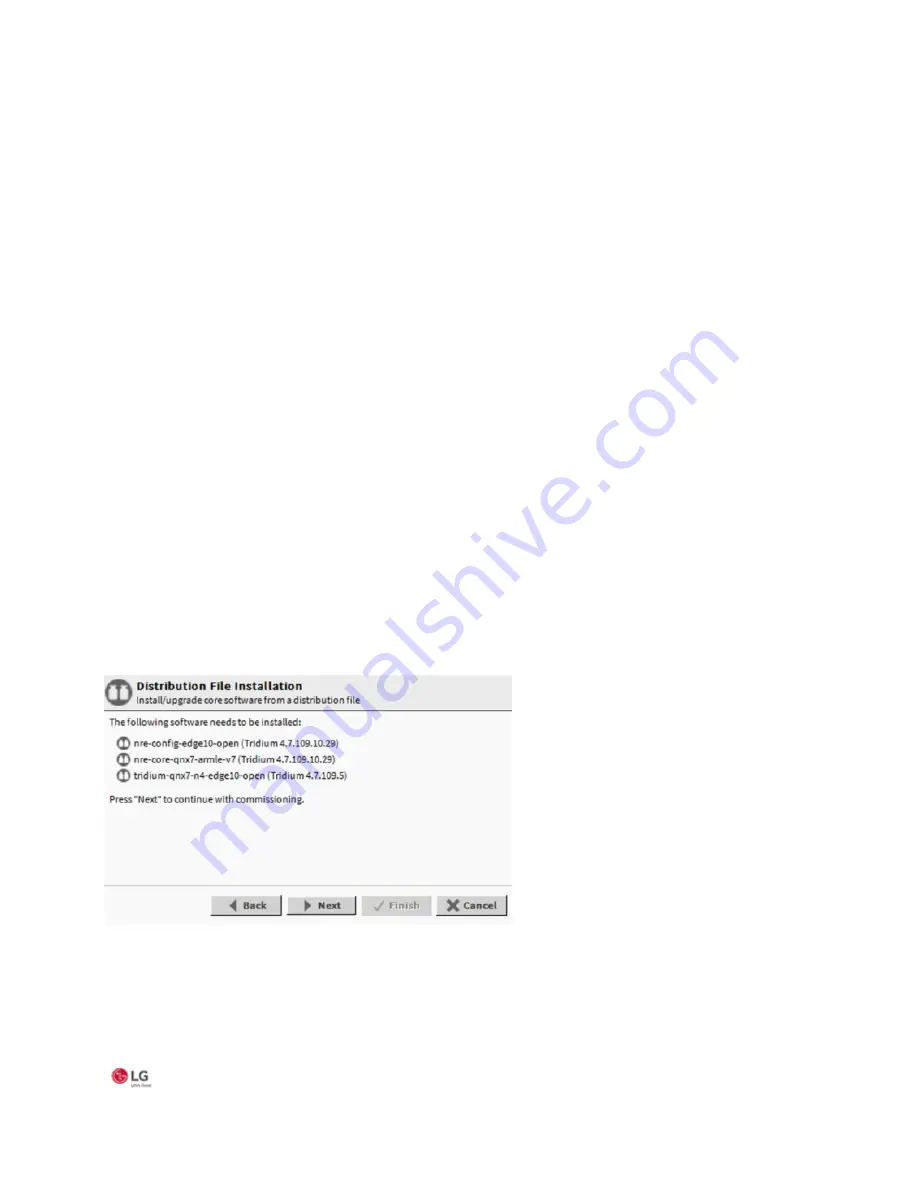
MS- E10 User Guide
Due to our policy of continuous product innovation, some specifications may change without notification.
©LG Electronics U.S.A., Inc., Englewood Cliffs, NJ. All rights reserved. “LG” is a registered trademark of LG Corp. 30
Selecting modules for installation
At the Software Installation step, do the following:
Step 1: Review the list of available modules (this list is long and requires you to use the scroll bar).
Each selected module has an “X” in its selection box. Note the following:
•
Modules preselected from “core” need or station database reasons each have a red text descriptor, which may read as:
–
Install required platform module
–
Install required for runtime profile
–
Install module required by station
By default, these modules are at the top of the list. You cannot deselect these modules.
You can select additional modules to install by clicking selection boxes. The description for each is in blue text, and displays as
either:
–
Not Installed (if not selected)
–
Install (if selected)
To resort the list alphabetically, click the Module header in the table. To return to the default sort order, click the table’s (blank)
description header.
To reset the selection of modules to the original collection, click the Reset button.
Step 2: Click the Next button to go to the next step.
Install/upgrade core software
At the install/upgrade core software step, the dependencies of the MS-E10 device platform are compared against the distribution
(dist) files available in your Workbench PC’s “software database.” For the initial commissioning the wizard determines what core
distribution files are needed, selects the files automatically, and then informs you in a dialog, as shown.
Figure 17: Distribution file installation
1.
Click Next to continue.






























