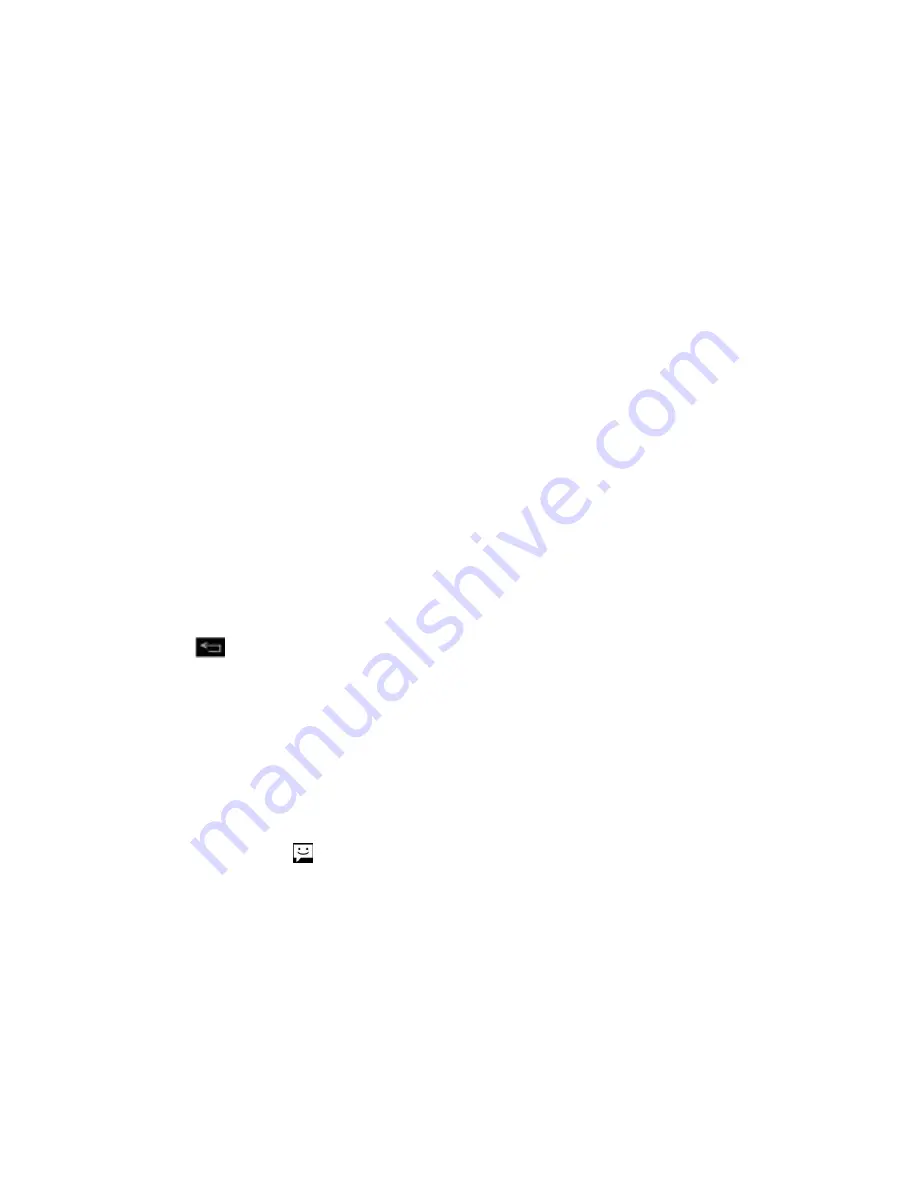
Accounts and Messaging
116
•
Notification sound
: Allows you to select the notification sound.
•
Vibrate
: Allows you to configure vibrate options.
•
Vibrate Type
: Allows you to select the vibration type.
•
Email permissible range
: Allows you to set the phone to notify you new Email
from
Everyone
,
My contacts
,
Favorite contacts
, or
Selected contacts
.
•
Ask before deleting
: Checkmark to set the phone to ask before deleting Email.
•
Show image
: Checkmark to show external images in mail always.
•
Storage
: Allows you to select the depository for attachment files.
•
Conversational view
: Checkmark if you want to display Email messages with
the same subject as a thread.
•
Corporate directory
: Searches online directory for the recipient input.
•
Email preview
: Allows you to set how much line of Email as a preview to display
in the mail box.
•
Brightness
: Allows you to adjust your screen's contrast (brightness) to suit your
surroundings.
Change login settings
: Allows you to change the login settings for your account.
4. Tap
to return to the previous screen.
For more detailed Corporate email information, see
Corporate Email (Outlook)
. For more
information on Corporate Calendar synchronizing, see
Synchronize Your Corporate Account
.
Text and Multimedia Messaging
With text messaging (SMS), you can send and receive instant text messages between your
wireless phone and another messaging-ready phone. When you receive a new message, you
will be notified by your phone. Messaging is available via the Messaging application in your
Applications screen. The
icon appears in Status Bar when a new text message is received.
Note
: See your service plan for applicable charges for text messaging.
Compose Text Messages
Send a Multimedia Message (MMS)
Save and Resume a Draft Message
Managing Message Conversations
















































