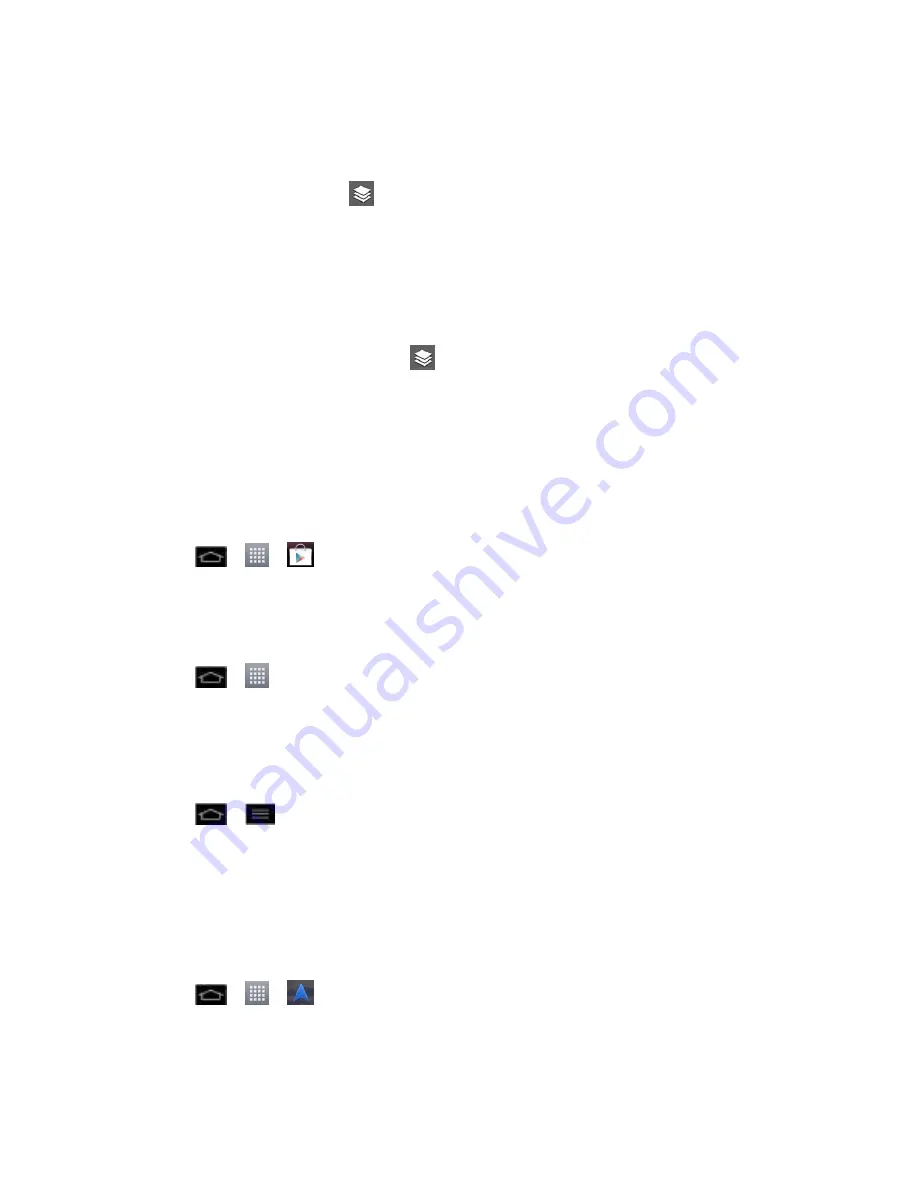
Apps and Entertainment
137
3. After discovering a place, you can see the location, get directions, or call.
To add layers for familiar features such as Traffic, Terrain or Google Latitude:
1. While viewing a map, tap
. A dialog opens with a list of layers as well as shortcuts to
any recent searches.
2. Tap the layer you'd like to view to place a green checkmark. You can add multiple layers.
If you turn a layer on, the layer will remain on the map until you specifically turn it off
or clear the map.
3. To clear the map of all layers, tap
>
Clear Map
.
Scout
™ by Telenav
Scout™ by Telenav is a daily personal navigator that helps you get where you‟re going. It lets
you see and hear turn-by-turn directions and it can provide important, personalized information
about traffic and alternate routes.
Get Scout
1. Tap
>
>
Play Store
.
2. Tap
Apps
>
Sprint
>
Scout
and follow the prompts to download and install the app.
Use Scout
1. Tap
>
>
Downloads
tab >
Scout
.
2. Follow the onscreen instructions to access, launch, and use.
Note
: Before using any navigation programs, make sure your phone is set to allow location
detection, and then select which sources you want to use.
Tap
>
>
System settings
>
Location services
. Select Google‟s location
service and/or GPS satellites for location sources.
Google Navigation
Another Google Maps navigation application is available on your phone. It uses your current
location (provided by GPS communication to your phone) to provide various location-based
services.
1. Tap
>
>
Navigation
.
2. Read the on-screen disclaimer and tap
Accept
.






























