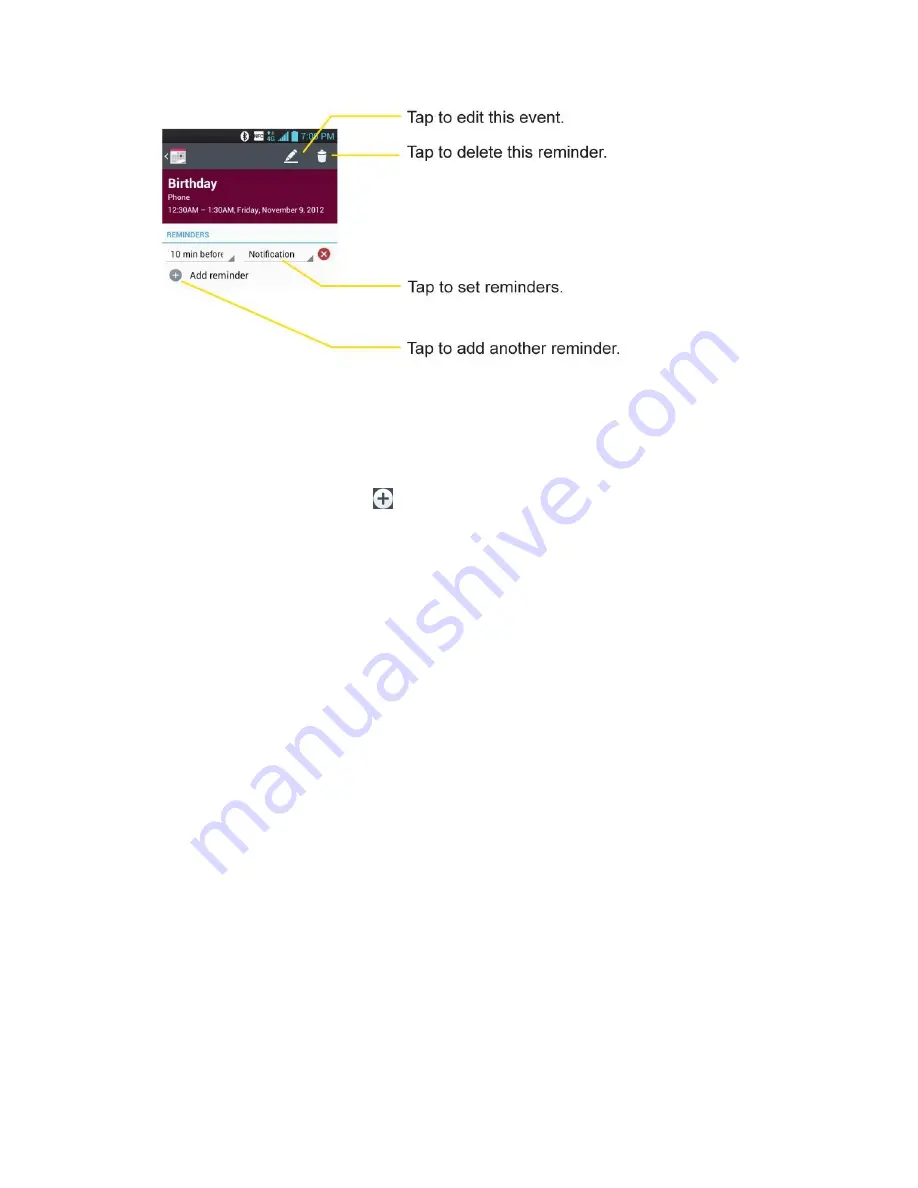
Tools and Calendar
166
Create an Event
You can use the Calendar tool on your phone to create events that appear on your phone and in
your Google Calendar on the web.
1. Open the
Calendar
, and tap
.
You can also touch and hold a spot in
Day
,
Week
, or
Month
view to open the new
event screen with that day and time already entered.
2. Add details about the event.
Enter a name, and other optional details about the event, just as you would on
Google Calendar (on the web). If you have more than one calendar, you can choose
the calendar to which to add the event. Tap the
Plus
button to add more
reminders.(See
Set an Event Reminder
.)
3. Invite guests to the event.
In the
Guests
field, enter the email addresses of everyone you want to invite to the
event. Separate multiple addresses with commas ( , ). If the people to whom you
send invitations use Google Calendar, they'll receive an invitation through their
Google Calendar and by email.
4. Scroll to the bottom of the screen and tap
Save
.
The event will be added to your Calendar. You can also access and configure the
event from Google Calendar on the web.
Edit or Delete an Event
You can edit or delete an event that you created on the phone or on the web. You can also edit
or delete events created by others, if they have given you permission.






























