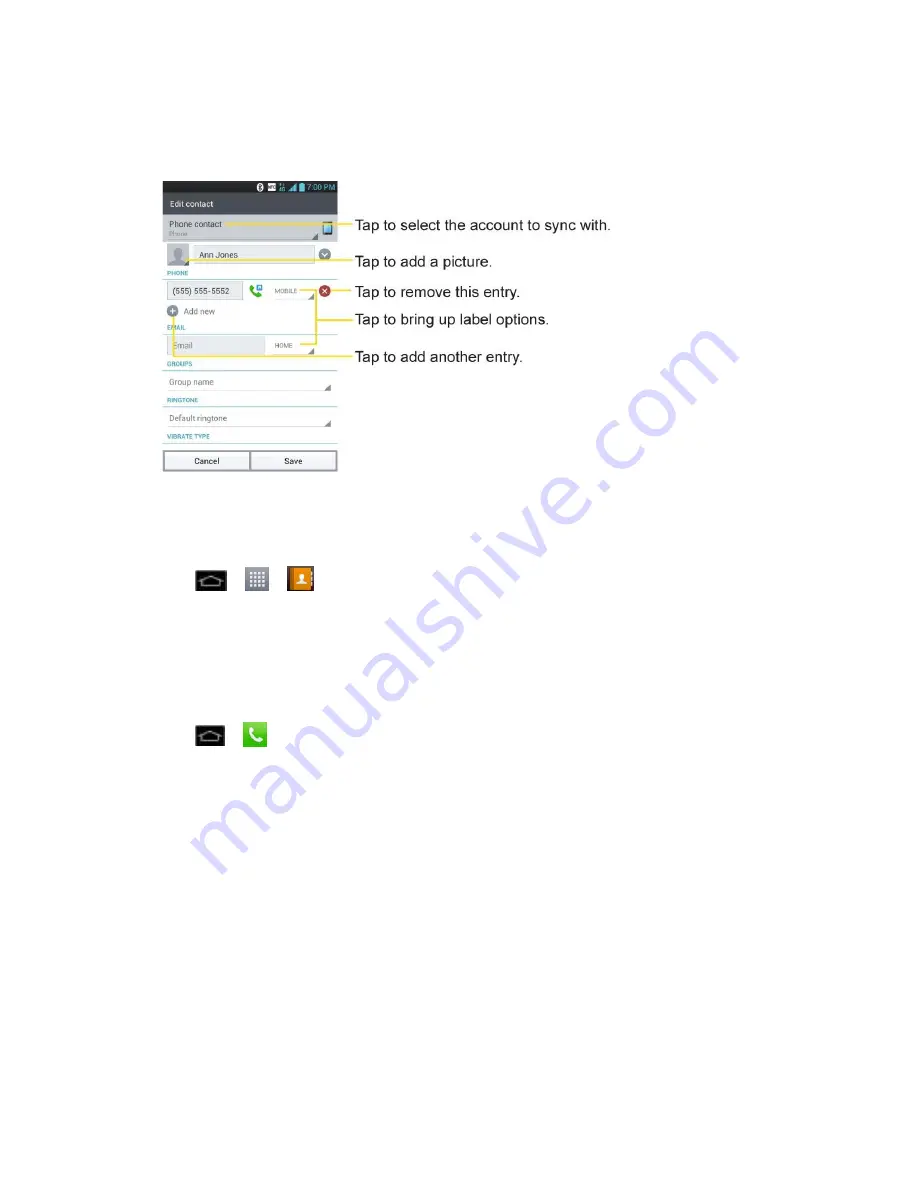
Contacts
96
10. Tap the ringtone field and select the desired ringtone.
11. Enter as much information as you want and when you're finished, tap
Save
.
Add a Contact to Your Favorites
Favorites contains a short list of the contacts you communicate with most often.
1. Tap
>
>
Contacts
.
2. Tap a contact to view its details.
3. Tap the star to the right of the contact's name. (A gold star appears.)
To remove a contact from your favorites list:
1. Tap
>
>
Favorites
tab.
2. Tap a contact to view its details.
3. Tap the gold star to the right of the contact's name. The star will turn gray, meaning it
has been removed from your Favorites.
Edit a Contacts Entry
You can change or add details saved in your contact entries, such as setting specific ringtones
to specific contacts or setting calls from specific contacts to divert to your voicemail. Some
contact entries contain information from multiple sources: information that you added manually,
information joined from multiple accounts to consolidate duplicates, etc.
If you find duplicate entries in Contacts, you can join them into a single entry. If you find that
unrelated contacts were joined in error, you can separate them.
















































