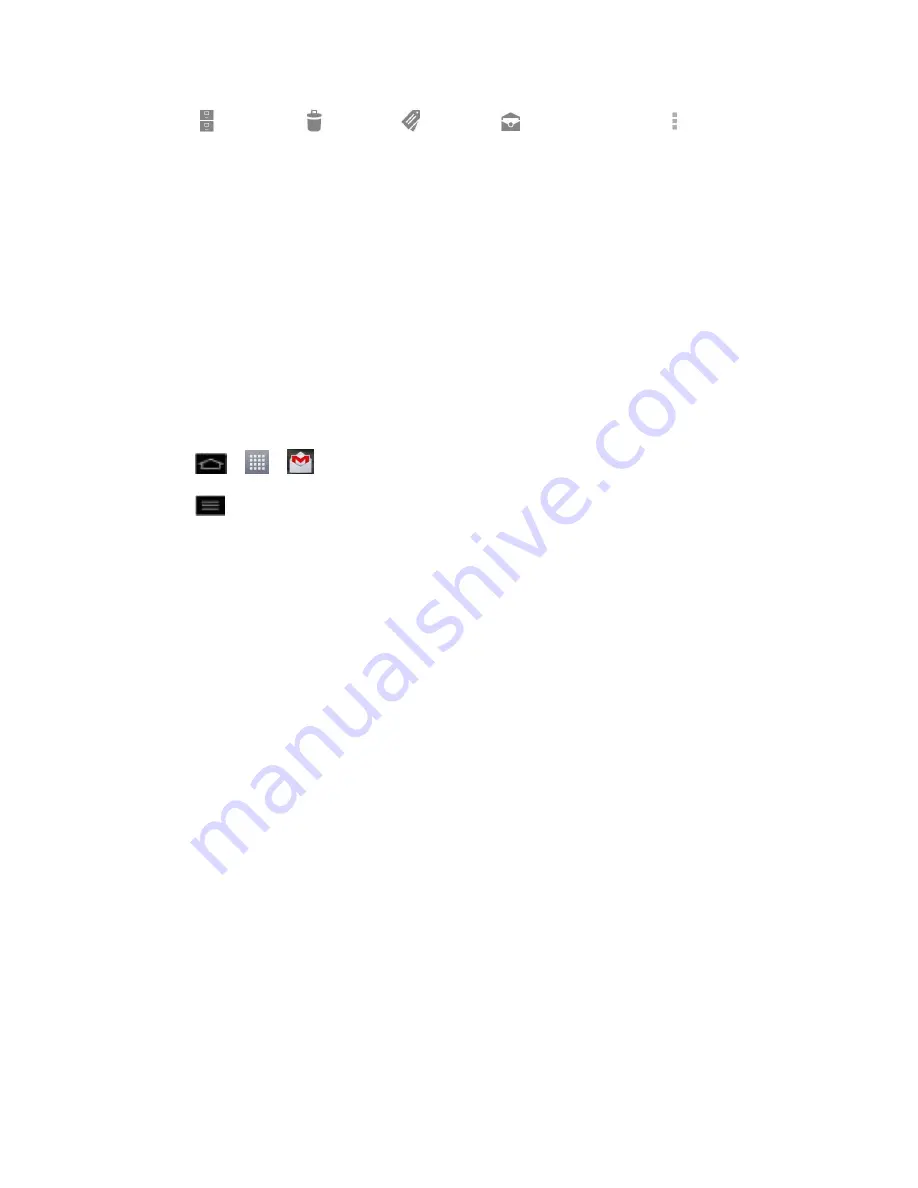
Accounts and Messaging
109
2. Tap
(
Archive
),
(
Delete
),
(
Labels
),
(
Read/Unread
), or (
more
).
The chosen action affects the selected batch of messages. If you accidentally delete
a batch of conversations, you can tap
UNDO
in the grey bar (that appears briefly
after the action) at the bottom of the Inbox screen to return the messages to the
Inbox or appropriate label. You can also use
UNDO
after archiving, and reporting
spam. If you never work with batches of messages, you can hide the check boxes to
leave more room for the subjects of conversations. (See
Change Gmail Settings
.)
Change Gmail Settings
You can change a number of settings for Gmail. Each Google Account has its own settings, so
your changes affect only the current account. (See
Switch between accounts
).
Notification volumes and some synchronization settings can also be changed in the Settings
application.
1. Tap
>
>
Gmail
.
2. Tap
>
Settings
>
General settings
.
Confirm before deleting
: Checkmark the checkbox to ask to confirm before deleting
a message.
Confirm before archiving
: Checkmark the checkbox to ask to confirm before
archiving a message.
Confirm before sending
: Checkmark the checkbox to ask to confirm before sending
a message.
Reply all
: Checkmark the checkbox to make Reply all the default message action.
Auto-advance
: Opens a dialog box to set which conversation list is viewed next.
Message text size
: Opens a dialog box to set your message text size.
Hide checkboxes
: Checkmark the checkbox to hide checkboxes so that tap and
hold will select an item.
Message actions
: Opens a dialog box to set when to show message actions.
Clear search history
: Tap to clear your search history.
Hide pictures in messages
: Pictures will not be displayed automatically until you
allow by sender.
Individual Account Settings
You can set each of your accounts with specific, individual settings.






























