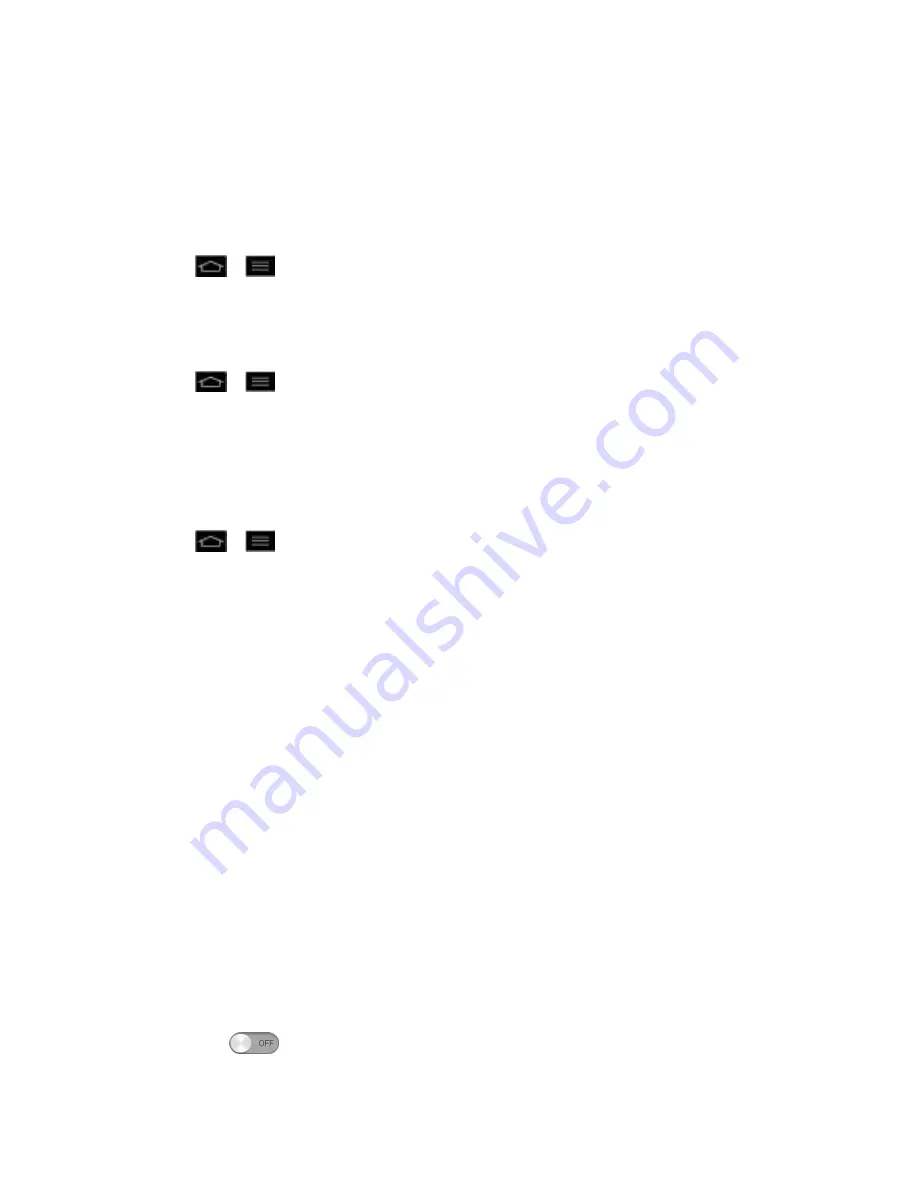
Settings
85
3. Find the application to force stop and tap the application.
4. Tap
Uninstall
.
5. Read the disclaimer and tap
OK
.
To set the phone to end a running application when you open a new applications:
1. Tap
>
>
Systems settings
>
Developer options
.
2. Tap
Don't keep activities
.
To set the limit of the number of processes that can run in the background:
1. Tap
>
>
Systems settings
>
Developer options
>
Background process
limit
.
2. Tap
Standard limit
,
No background processes
,
At most 1 process
,
At most 2
processes
,
At most 3 processes
, or
At most 4 processes
.
To set the phone to alert you to unresponsive applications that are running in the background:
1. Tap
>
>
Systems settings
>
Developer options
.
2. Tap
Show all ANRs
.
Personal Settings
This group of settings lets you configure accounts & sync, location services, security, language
& input, and backup & reset settings.
Accounts & sync
Location services
Security
Language & Input Settings
Backup & reset
Accounts & sync
Use the Accounts & sync settings menu to add, remove, and manage your Google
TM
and other
supported accounts. You also use these settings to control how and whether all applications
send, receive, and sync data on their own schedules and whether all applications can
synchronize user data automatically. Gmail
TM
, Calendar, and other applications may also have
their own settings to control how they synchronize data; see the sections on those applications
for details. Slide
to the right to enable adding account or sync. Tap
ADD ACCOUNT
to
add new account.






























