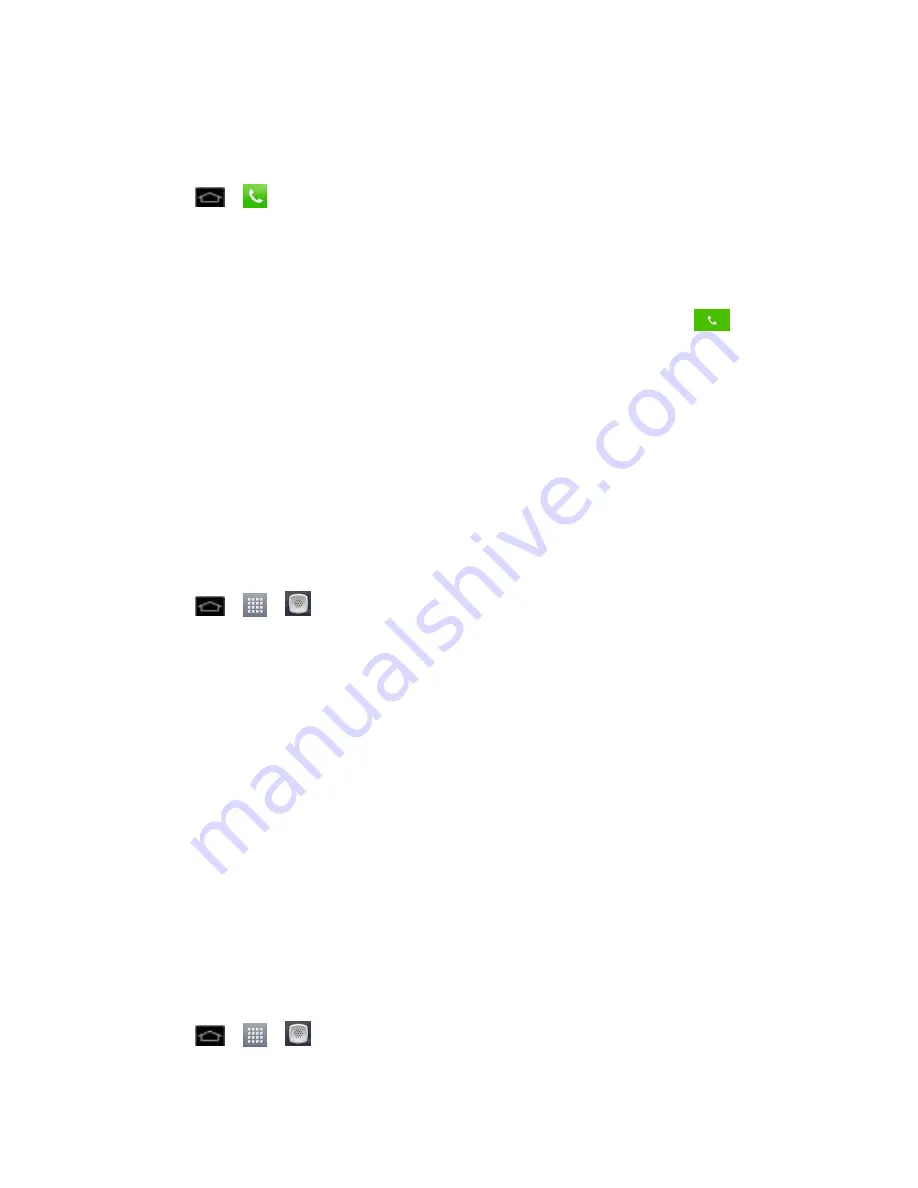
Phone Calls
61
Find a Phone Number
Your contacts are displayed alphabetically in a list. It is easy to search for a contact by name.
1. Tap
>
>
Contacts
tab.
2. Scroll and search for the contact or start entering the name of the contact you
‟re
searching for. As you type, contacts with matching names will appear above the
keyboard.
3. Tap a matching contact in the list to open its entry. To dial a number, tap
.
Voice Dialer
You can use your phone
‟s automatic speech recognition (ASR) software, called Voice Dialer, to
dial a phone number in your Contacts or to launch phone functions without having to go through
the phone menus. All you have to do is to talk into the phone, and ASR will recognize your voice
and complete tasks by itself.
Note
: The Voice Control (Speech-to-Action) feature will not launch if you are currently in an
active menu.
Activate Voice Dialer
► Tap
>
>
Voice Dialer
.
The screen displays
“Listening” and the phone prompts you to say the name of the command
you want to use. To complete your task, simply follow the voice prompts or touch an on-screen
option.
Available ASR commands include:
●
Call
<Name> to call an entry in your Contact List. (See
Make a Voice Call With Voice
Dialer
.)
●
Dial
<#> to call a spoken phone number.
●
Redial
to call back the last Contact you dialed.
●
Open
<Menu> to jump directly to menu items or applications. (See
Open Menus With
Voice Dialer
.)
Tip
:
Use Voice Dialer in a quiet environment so it can accurately recognize your commands.
Make a Voice Call With Voice Dialer
1. Tap
>
>
Voice Dialer
.
















































