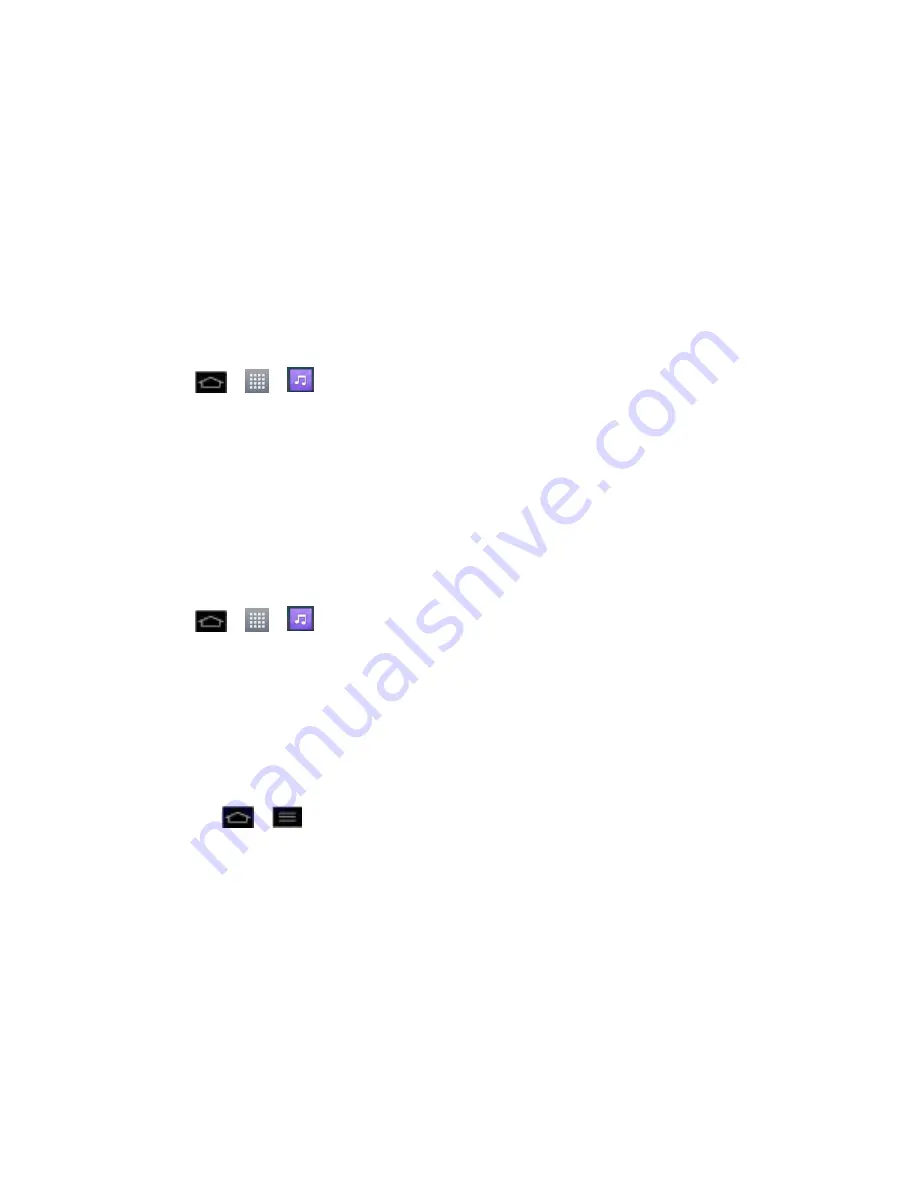
Apps and Entertainment
132
Albums
: To display your music library sorted by album.
Artists
: To display your music library sorted by artist.
Playlists
: To select a customized playlist you
‟ve created.
Folders
: To browse for music files using folders.
3. Once you
‟ve displayed a list of songs, you can browse through your available titles.
To listen to a song or playlist, tap it to begin playing.
Create a Playlist
1. Tap
>
>
Music
>
Songs
. All compatible music files are displayed.
2. Touch and hold a song you
‟d like to add to a playlist. A context menu is displayed.
3. Tap
Add to playlist
and select either
Now playing list
or
New playlist
(to create a new
playlist).
If you select
New playlist
, delete the current default name, enter a name for your
new playlist, then tap
OK
.
Assign a Song as a Ringtone
1. Tap
>
>
Music
>
Songs
.
2. Touch and hold a song you
‟d like to use as your new ringtone. A context menu is
displayed.
3. Tap
Set as ringtone
to set the selected song as your new default ringtone.
4. Confirm the song has been successfully assigned by navigating to your phone's ringtone
menu.
Tap
>
>
System settings
>
Sound
>
Phone ringtone
.
Back Up Your Downloaded Music Files
Sprint recommends that you back up your downloaded music files to your computer. Although
the downloaded files can only be played on your phone and on your account, backing them up
to your computer lets you access the files in case your microSD card is lost or damaged, or if
you install a new microSD card. (See
Connect Your Phone to Your Computer
.)
1. Connect your phone to your PC using a USB cable or the built-in connection on
Bluetooth -enabled phones.
2. Use your computer to navigate to the microSD card's
Music
folder.






























