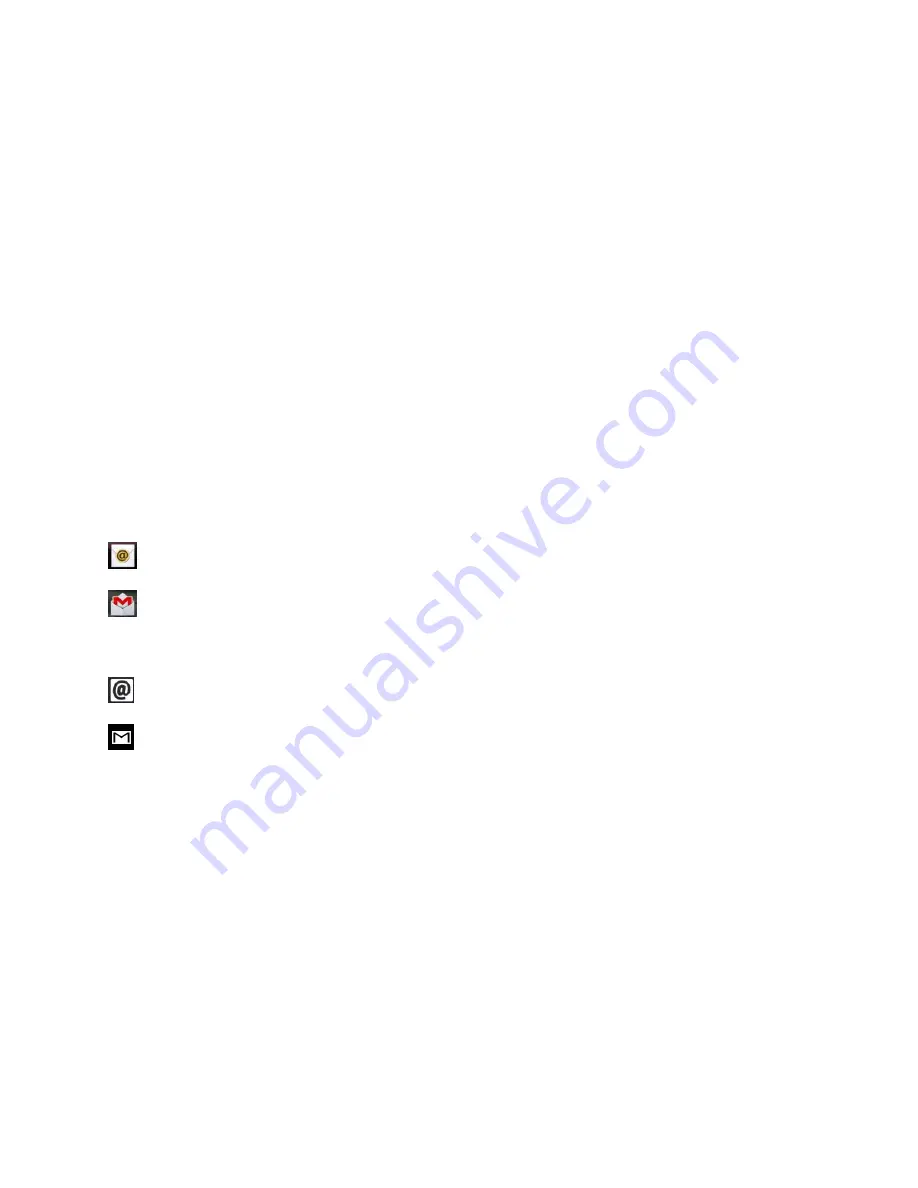
Accounts and Messaging
111
Although there is a separate Gmail application, the main email application can manage both
Internet based email services (Gmail™ and Yahoo!™) and Corporate Work Email (Outlook®).
The phone can also be manually configured to connect to other email systems.
Note
: If you have multiple email accounts, you must configure each account with its own
settings.
If you want to send and receive email messages through an ISP (Internet Service Provider)
account (such as Outlook), you will first need to set up an IMAP or POP account.
Internet Message Access Protocol (IMAP)
– This mail retrieval protocol is frequently
used in large networks and commercial and institutional settings. IMAP4 is the
current standard.
Post Office Protocol (POP) - This protocol is supported by most ISPs and is currently
more common among consumer applications. POP3 is the current standard.
Note
: For more information, review your email carrier
‟s support documents or contact your IT
administrator.
Email Icons/Shortcuts
- Email shortcut
- Gmail shortcut
Status Bar - Notifications
- New Email message received
- New Gmail message received
Add an Email Account (POP3 or IMAP)
Corporate Email (Outlook)
Open Email
Create and Send Email
Reply to or Delete an Email Message
Configure and Sync Corporate Email Settings
Add an Email Account (POP3 or IMAP)
The Email application only reveals all currently added Email accounts. To view additional email
accounts within the main Email screen, they must first be added.
















































