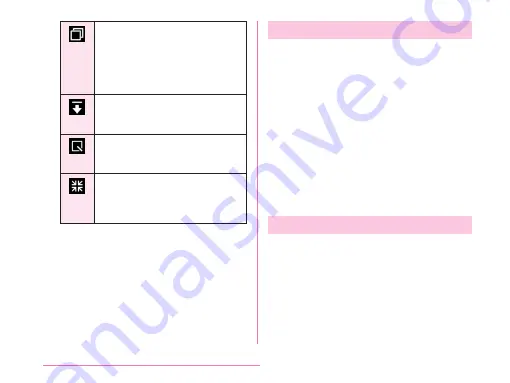
History key
• Tap to display the most
recently used applications.
• Touch and hold to display the
option menu for the current
screen or an application.
Notification key
Tap to displays/hide the
notification panel.
Capture key
Tap to start
application.
QSlide key
Tap to display QSlide application
selection screen at the bottom of
the screen.
Auto Rotating Screen
This cell phone screen automatically rotates to
landscape or portrait views, depending on the
direction in which it is turned.
• Depending on the display screen, the screen
orientation may not change on this cell
phone.
• Even if this cell phone is oriented close to
being level in relation to the ground, the
landscape/portrait view does not change.
a
From the Home screen, tap "Apps"
u
"Settings"
u
"Display"
b
Place a check mark in "Auto-rotate
screen"
Capturing Screen Shot
You can capture the display and save it as an
image.
a
Press and hold down the power key
and volume key (down) for over 1
second
• You can see the captured screen shots
in "Screenshots" of "Gallery".
• The image may not be able to save
depending on the screen, such as 1Seg.
54
Confirmation and Settings before Using
Содержание KF1919
Страница 1: ...KF1919 INSTRUCTION MANUAL 19 X ...
















































