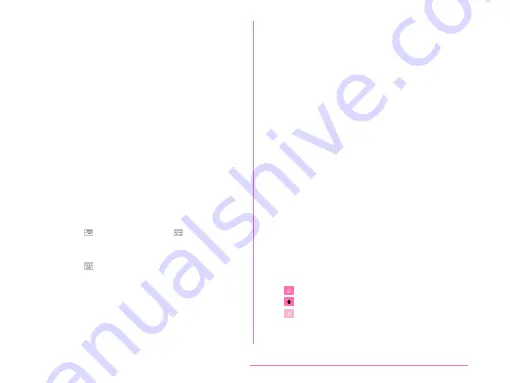
b
Left cursor key/Arrow key
• The cursor moves to the left.
• It can also narrow the conversion range to
convert.
• Touch and hold down to change arrow key
mode.
c
Symbol key/Alphanumeric and Kana key
• Display number keys. Tap again to display
pictograph/symbol/emoticon/pictogram-D
list. For 10key keyboard, right click to display
pictograph/symbol/emoticon/pictogram-D list.
• Display alphanumeric characters and kana
when " 英数カナ (Alphanumeric and Kana
key)" is displayed.
d
Switch character mode
• Switch the character mode.
• Touch and hold down to select "Input
language" and "Keyboard style".
- Tap (portrait display) / (landscape
display) to switch "One-handed operaiton"
/ "Split keyboard".
- Tap to return to standard keyboard.
e
Delete key
• Deletes the character on the left of the
cursor.
• Touch and hold down to delete the
characters continuously.
f
Right cursor key
• The cursor moves to the right.
• Touch and hold down to move it
continuously.
• It can also widen the conversion range.
g
Space key/Convert key
• Enter a space.
• " 変換 (convert)" is displayed during
Hiragana input and a list of conversion
candidates is displayed.
h
Confirm key/Execute key/Link feed key/
Search key/Next key/Finish key
• Confirm the entered characters or
converted characters.
• If the entered characters or converted
characters have already been confirmed,
this executes the function (execute, line
feed, search, next, finish) of the text box in
which the characters were entered.
i
Bracket/Shift key
• Enter brackets.
• When entering letters, tap to switch to
capital letters.
: Small letters
: Only capital letter with the first letter
: All capital letters
j
Punctuation mark key
• Input punctuation marks.
• Touch and hold down to display symbol
list.
59
Confirmation and Settings before Using
Содержание KF1919
Страница 1: ...KF1919 INSTRUCTION MANUAL 19 X ...






























