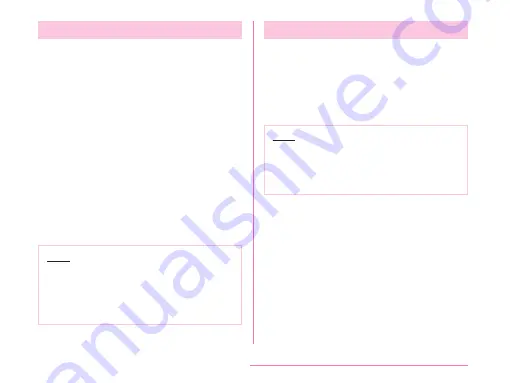
Turning on Backlight
To prevent unwanted operations and to save
power, the backlight turns off after a certain time
duration you set up and the screen is locked after
then.
a
Press the power key
• Backlight lights on and the lock screen is
displayed.
• Press power key again to black out the
backlight and lock the screen.
■
Knock ON/Knock OFF
Quickly tap the blacked-out screen twice
to light the backlight. Quickly tap the
area with no icon on the Home screen
*
or
lock screen, or tap the status bar twice
to turn off the backlight.
* Only operates when the home
application is "Home".
Note
• Set screen time-out duration and time
duration till screen is locked. For detailed
information, refer to "Screen timeout"
(P172) in "Display" and "Lock timer"
(P175) in "Lock screen".
Unlocking Screen
When turning on the power or when displaying
the display, the touch screen stays being locked.
a
Swipe the screen up, down, left, or
right
• You can change the method of unlocking
Note
• When the screen lock is set to "Touch"
or "Swipe", drag or swipe the status bar
downwards with the screen locked to
open the notification panel.
49
Confirmation and Settings before Using
Содержание KF1919
Страница 1: ...KF1919 INSTRUCTION MANUAL 19 X ...






























