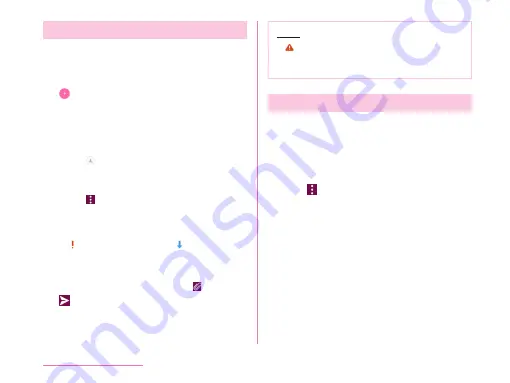
Creating and Sending Mail
a
From the Home screen, tap "Apps"
u
"Email"
• The "Inbox" screen is displayed.
b
c
Tap "To" box to enter a recipient's
email address
• A list of contacts beginning with the
entered number or name is displayed.
• Tap to display phonebook and select a
recipient.
d
Enter a subject in the "Subject" box
• Tap
u
"Priority"
u
"High"/"Normal"/"Low"
to set the priority for mails and display
the icon in the subject box. The icons
indicate the following:
: High None: Normal : Low
e
Enter a message in the message
box
• When attaching a file, select
u
file.
f
• The email is sent.
Note
•
appears on the right side of "To" box
if an invalid email address is entered.
Check the email address and correct it.
Adding an Account
You can add more than one account on "Email"
application.
a
From the Home screen, tap "Apps"
u
"Email"
• The "Inbox" screen is displayed.
b
Tap
u
"Settings"
c
"Add account"
d
Select an email provider
e
Enter an email address and
password
f
Tap "MANUAL SETUP" / "NEXT"
• Follow the on-screen instructions.
• Select account type when tapping
"MANUAL SETUP". Follow the on-screen
instructions to make the settings. For
information about the settings, contact
your service provider.
110
Mail/Web Browser
Содержание KF1919
Страница 1: ...KF1919 INSTRUCTION MANUAL 19 X ...






























