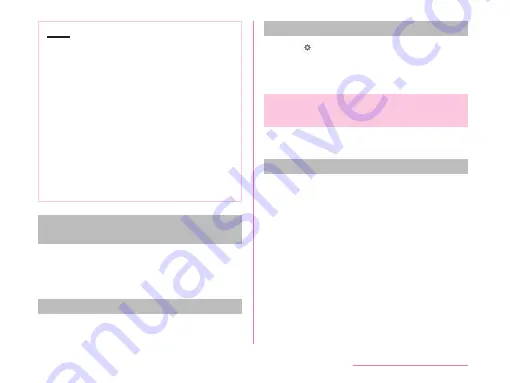
Note
• Even for devices requiring pass code
(PIN) when pairing, once pairing is
performed, it is not necessary to enter
the pass code (PIN) to reconnect after
disconnected as long as the paring is not
canceled.
• You can set pairing even if it is a
device unable to connect such as an
incompatible profile. However, it cannot
be connected even if you tap the device.
• Devices that are not compatible with
SCMS-T cannot play data such as music
data despite the types of audio related
data.
When answering pairing request from
another device
When a screen asking for pairing when
connecting Bluetooth
®
communication
displayed, tap "PAIR" or enter pass code (PIN)
if required, then tap "OK".
Disconnecting
a
Tap a desired device to disconnect
from "PAIRED DEVICES" list
u
"OK"
Canceling pairing
a
Tap beside the device that you
want to unpair from the "PAIRED
DEVICES" list
u
"Unpair"
Sending/Receiving Data via
Bluetooth
®
Function
• Turn on Bluetooth
®
function beforehand to
make this cell phone detectable.
Sending data via Bluetooth
®
function
You can send data of phonebook (name card
data in vcf format), files such as photos or
videos, etc. to another Bluetooth
®
device (PC
etc.).
• For sending, perform the operation from
the menu such as "Share" / "Send" of each
application.
Example: To send still images from Gallery
a
Pairing/connecting this cell phone
with another Bluetooth
®
device
203
Data Communication
Содержание KF1919
Страница 1: ...KF1919 INSTRUCTION MANUAL 19 X ...
















































