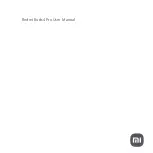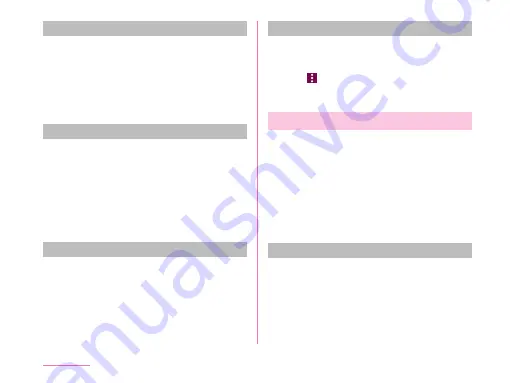
Connecting to VPN
a
From the Home screen, tap "Apps"
u
"Settings"
u
"More..."
u
"VPN"
b
Tap a VPN name to connect to
c
Enter the required authentication
information
u
"CONNECT"
Editing VPN
a
From the Home screen, tap "Apps"
u
"Settings"
u
"More..."
u
"VPN"
b
Touch and hold down a VPN name to
edit
c
Tap "Edit"
u
Add, delete or efit the
information
u
"SAVE"
Deleting VPN
a
From the Home screen, tap "Apps"
u
"Settings"
u
"More..."
u
"VPN"
b
Touch and hold down a VPN name to
delete
c
Tap "Delete"
u
"DELETE"
Always use VPN
a
From the Home screen, tap "Apps"
u
"Settings"
u
"More..."
u
"VPN"
b
Tap
u
"Always-on VPS"
c
Select a VPN profile
u
"OK"
Setting Access Point
Access point for connecting the Internet (sp-
mode) is already registered. You can add or
change it if necessary.
For details about sp-mode, refer to mobile
operator Website.
When using mopera U or Business mopera
Internet, add access point manually.
For details about mopera U, refer to mopera U
website.
Checking the access point in use
a
From the Home screen, tap "Apps"
u
"Settings"
u
"More..."
u
"Mobile
networks"
u
"Access Point Names"
168
Settings
Содержание KF1919
Страница 1: ...KF1919 INSTRUCTION MANUAL 19 X ...