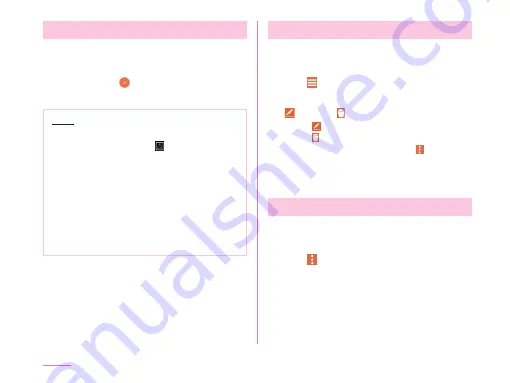
Creating a Schedule
a
From the Home screen, tap "Apps"
u
"Calendar"
b
Tap date
u
u
Set each item
u
"SAVE"
Note
• When it turns to the time set in
"REMINDERS" screen, on schedule
making screen is displayed on the
status bar. Drag or swipe the status
bar downward to open the notification
panel then tap the calendar notification,
the Calendar notifications screen
is displayed. Tap "Dismiss" to clear
notification. Set snooze duration and tap
"Snooze" to notify again after it passes
the set time.
Changing/Deleting Schedule
a
From the Home screen, tap "Apps"
u
"Calendar"
b
Tap
u
"Agenda"
c
Tap a schedule to change/delete
u
(edit) / (delete)
• Tap to edit contents and then "SAVE".
• Tap and "YES".
• On the Calendar screen, tap
u
"Delete"
u
"Select all" or place a check mark in
schedules you want to delete
u
"DELETE"
u
"YES" to delete.
Changing Calendar Settings
a
From the Home screen, tap "Apps"
u
"Calendar"
b
Tap
u
"Settings"
c
Change the settings if necessary
• Set the calendar display, schedule
notification, check the built version or set
up an account.
152
Apps
Содержание KF1919
Страница 1: ...KF1919 INSTRUCTION MANUAL 19 X ...
















































