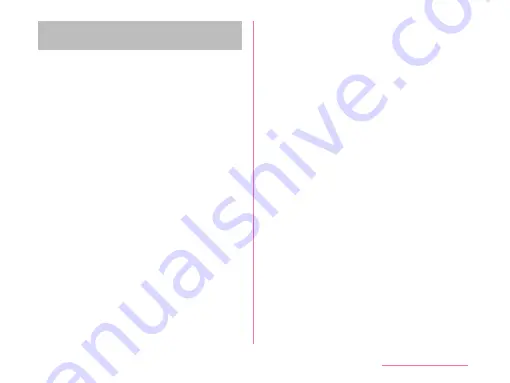
When the icon is not displayed on
status bar
Follow the procedures below to update.
a
From the Home screen, tap "Apps"
u
"Settings"
u
"About phone"
u
"Update Center"
u
"Software
Update"
u
"Start Update"
• When there is a update file, the update
starts.
b
When the message to start the
installation appears, tap "OK" /
"Install"
• The installation starts.
• Depending on the update contents, a
confirmation screen about the update
appears after tapping "Start Update".
• After the confirmation screen appears,
follow the step
a
and
b
.
a
Select an update method.
• "Perform now (only via Wi-Fi)": Download
the update file immediately via Wi-Fi
®
.
• "Perform at scheduled time (via Wi-Fi/
Xi)": Download the update file at the
reserved time automatically via Wi-Fi
®
or Xi.
* When it cannot be downloaded via Xi,
"Perform at scheduled time(only via Wi-
Fi)" appears. When the sp mode is not
set, the update cannot be performed
by tapping "Perform at scheduled
time(only via Wi-Fi)". Update via Wi-Fi
®
.
b
Select "Download and install" or
"Download".
• "Download and install": After the
download is finished, the installation is
implemented automatically. If you do
not tap "OK", the installation starts 10
seconds after.
• "Download": Even after the update file
has been downloaded, the installation
is not implemented automatically. To
install, you need to implement the
installation yourself.
239
Appendix/Index
Содержание KF1919
Страница 1: ...KF1919 INSTRUCTION MANUAL 19 X ...






























