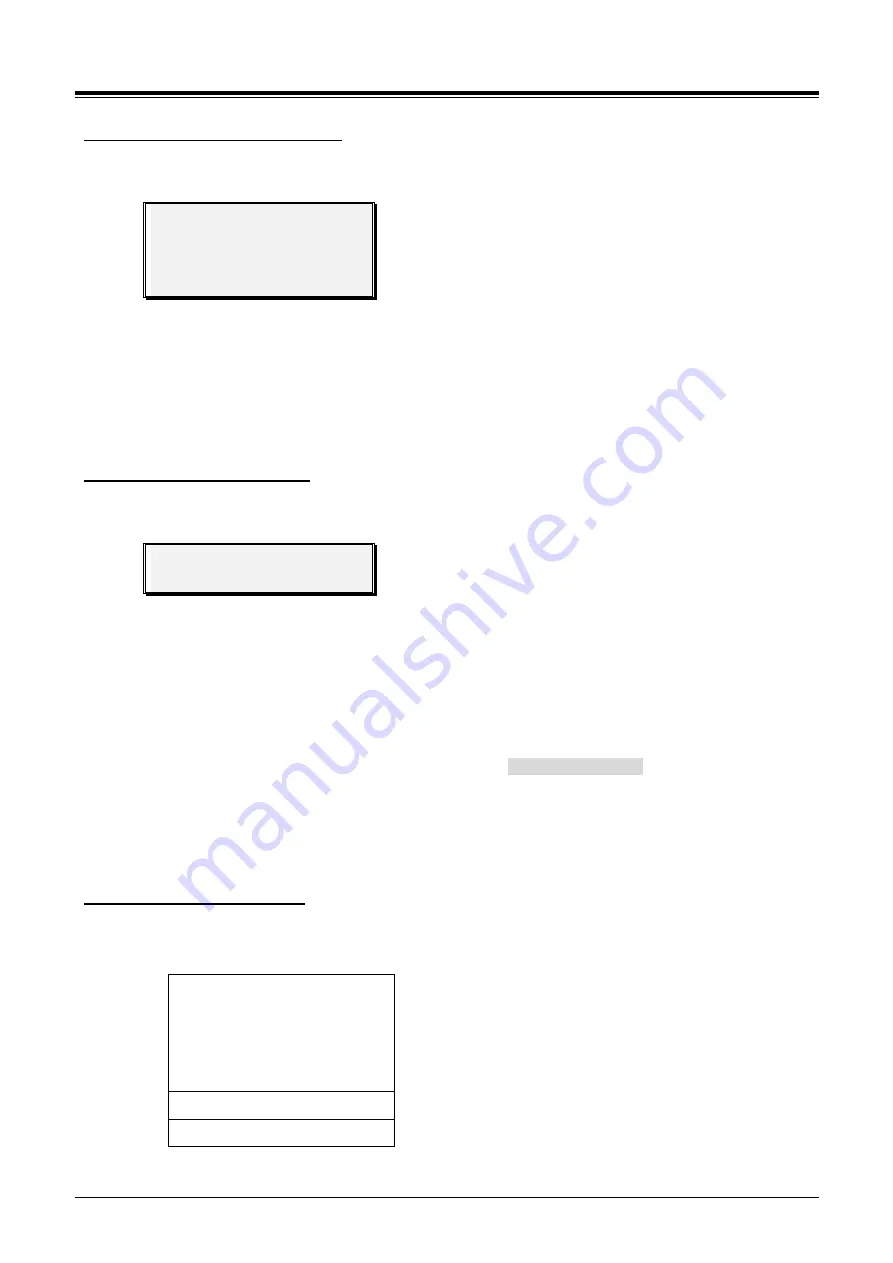
1000i Series IP Phone (SMB)
User Guide
Issue 1.0
53
To access Network Config. settings:
1)
Press the MENU button and select the Network Configuration sub-menu.
2)
Enter the password; to display the sub-menu. (contact to your system administrator)
1. Profile
2. Web Password
3. Set to Default
4. Diagnostic
3)
Use the Navigation or Volume up/down keys to highlight an item then select the item with the OK
button or Softkey. You may dial the digit for the menu item to select item.
4)
Enter the appropriate data for the item select then press the OK button or Softkey.
9.2.5 Button Program
You can save or change a feature to flexible button, and attach a label to the flexible button.
To configure a Button Program:
1)
Press the MENU button and select the Button Program sub-menu.
2)
The following menu displays.
1. BUTTON FEATURE
2. BUTTON LABEL
3)
Press the Navigation up/down keys to highlight
“BUTTON FEATURE” then press the OK button or
Softkey.
4)
Select the desired flexible button, the current feature displays.
5)
Enter or select the new feature.
6)
Press the Navigation up/down keys to highlight “BUTTON LABEL” then press the OK button or
Softkey, the current label is shown in the LCD.
7)
Use the dial pad to enter a new label. Refer to section
“Phone Entering Text” for details.
8)
Press the OK button or Softkey.
9.2.6 Attendant menu
The Attendant menu is only available on the System Attendant phone.
To access the Attendant menu:
1)
From the Attendant Station phone, press the MENU button.
2)
Press 0 (Attendant); the following will display.
1. DATE/TIME SET
2. SET ICM ONLY MODE
3. RESTORE COS
4. MONITOR CONF ROOM
5. DELETE CONF ROOM
SELECT (1 - 5)
BACK OK




























