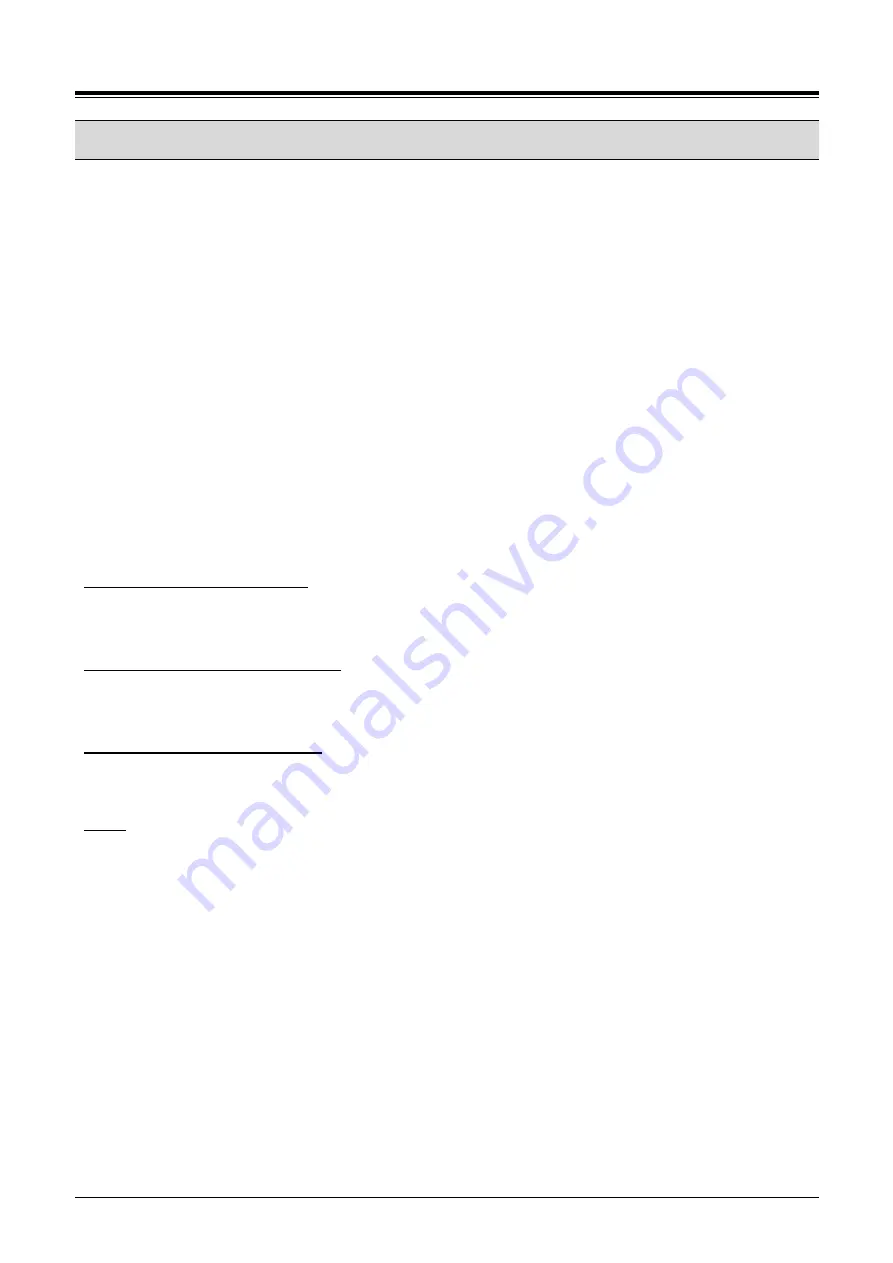
1000i Series IP Phone (SMB)
User Guide
Issue 1.0
47
8.8 System Voice Memo
The integrated Voice Mail of your iPECS system incorporates several Voice Memos to provide you with
general information such as station number, date, time, and feature status. Voice Memos are heard over the
iPECS Phone speaker.
For the Station Status Memo, the following items are reported:
ICM Signaling Mode (Handsfree/Tone/Privacy)
Station IP Address
Station Mac Address
Number of messages x (x: number of all messages waiting)
Wake-Up Time (hh:mm)
Do Not Disturb
Forwarded to station xxx
Forwarded to speed bin xxx
Queued outside line xxx
Locked (Temporary COS)
COS x
To hear the Date & Time memo:
1)
Dial the Voice Memo code (661 or *661 for UCP/eMG).
2)
The Date and Time memo are
heard, “The Date is May 2nd.Time is 12:57 pm”.
To hear the Station Number Prompt:
1)
Dial the Voice Memo code (662 or *662 for UCP/eMG).
2)
The
Station Number memo is heard, “This is station 150”.
To hear the Station Status memo:
1)
Dial the Voice Memo code (663 or *663 for UCP/eMG).
2)
The Station Status Memo is heard.
NOTE
Only activated features are announced.






























