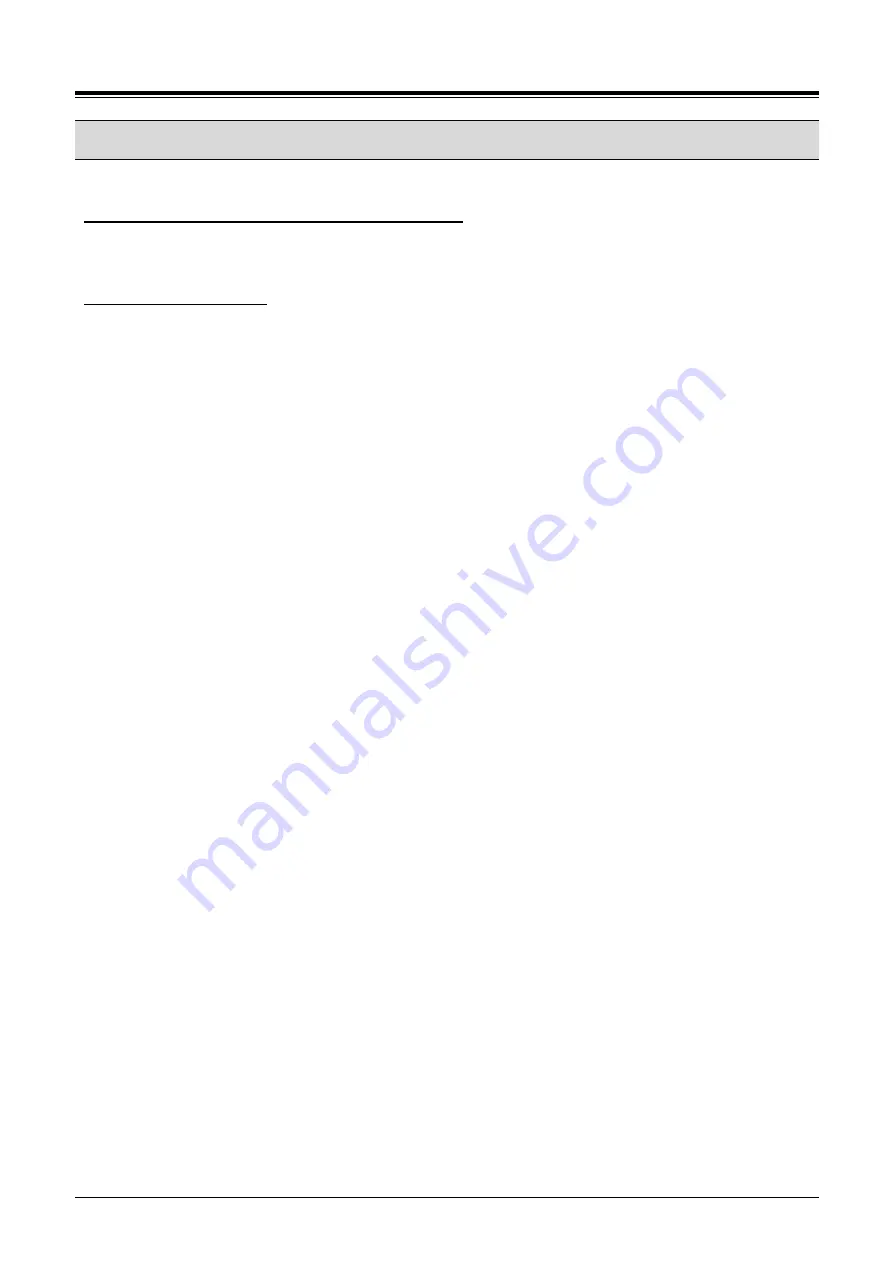
1000i Series IP Phone (SMB)
User Guide
Issue 1.0
36
5.6 Two-Way Record: Recording a call
You may record an active external conversation in your Voice Mail Box.
To activate Two-Way Record while on an outside call:
✓
Use the Navigation button to display the next Softkey menu and select the RECORD Softkey, a record
warning tone may be heard and recording starts.
To stop Two-Way Record:
✓
Use the Navigation button to display the next menu of softkeys, and select the RECORD Softkey,
Or,
✓
Hang-up the handset.






























