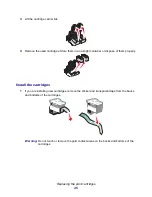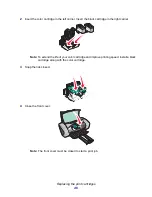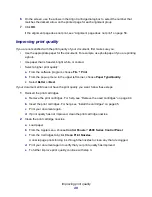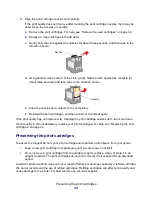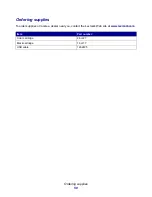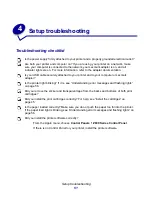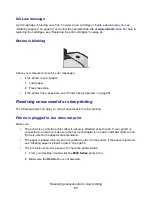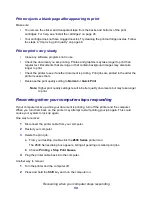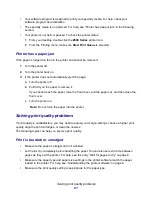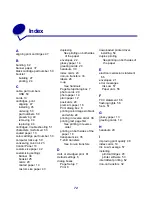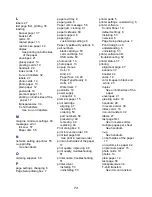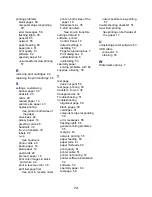Recovering when your computer stops responding
59
Printer ejects a blank page after appearing to print
Make sure:
•
You remove the sticker and transparent tape from the backs and bottoms of the print
cartridges. For help, see “Install the cartridges” on page 45.
•
Your cartridge does not have clogged nozzles. Try cleaning the print cartridge nozzles. Follow
the steps in “Improving print quality” on page 48.
Printer prints very slowly
•
Close any software programs not in use.
•
Check the document you are printing. Photos and graphics may take longer to print than
regular text. Documents that are large or that contain background images may also take
longer to print.
•
Check the printer to see if another document is printing. Print jobs are printed in the order the
printer receives them.
•
Decrease the print quality setting to Normal or Quick Print.
Note: Higher print quality settings result in better quality documents, but may take longer
to print.
Recovering when your computer stops responding
If your computer locks up while your document is printing, turn off the printer and the computer.
When you turn them back on, the printer may attempt to start printing your job again. This could
cause your system to lock up again.
One way to recover:
1
Disconnect the printer cable from your computer.
2
Restart your computer.
3
Delete the print job:
a
From your desktop, double-click the Z600 Series printer icon.
The Z600 Series dialog box appears, listing all pending or stalled print jobs.
b
Choose Printing Stop Print Queue.
4
Plug the printer cable back into the computer.
Another way to recover:
1
Turn the printer and the computer off.
2
Press and hold the Shift key and turn the computer on.
Содержание Z600
Страница 67: ...67 Japanese VCCI notice ...