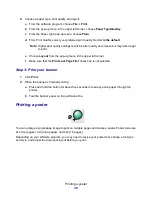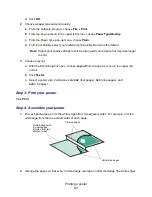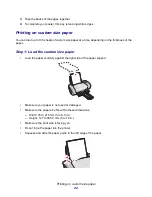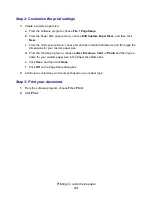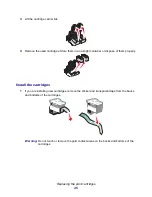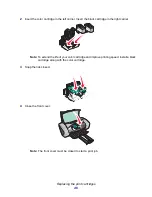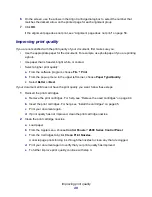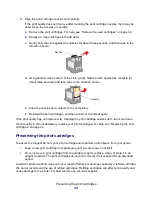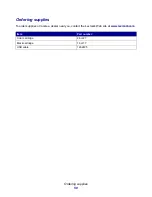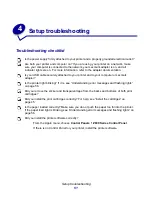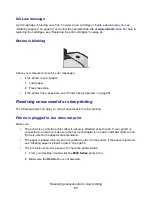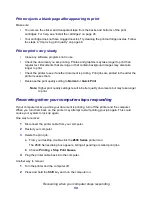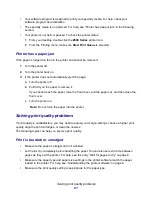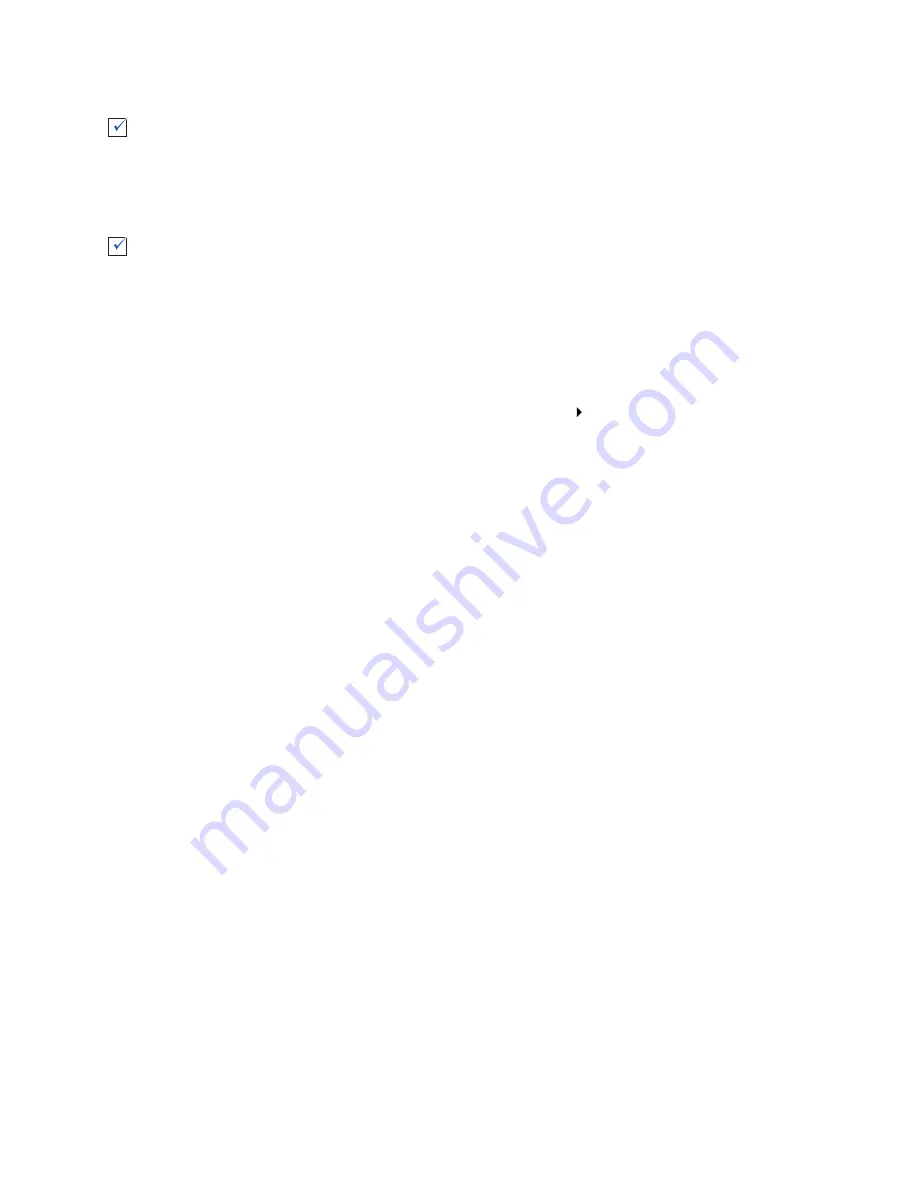
When I insert the printer software CD, nothing happens
52
When I insert the printer software CD, nothing happens
1
Close all open software programs.
2
Remove the printer software CD.
3
Restart your computer.
4
When your desktop appears, insert the printer software CD.
The Lexmark Z600 Series CD icon is created on your desktop.
5
Follow the instructions in “Installing the printer software” on page 53 to complete the printer
software installation.
Solving printer software installation problems
If the printer software does not install properly, a communications error message appears when you
try to print. You may need to uninstall the printer software, and then reinstall it.
Is the printer set as the default printer?
To set the printer to be the default printer:
1
From your desktop, click the Z600 Series printer icon.
2
From the Printing menu, choose Set Default Printer.
Is your printer directly connected to your computer? If it is connected through an external
device such as a USB hub, switch box, scanner, or fax machine, follow these corrective
steps:
1
Disconnect your printer from any external devices.
2
Connect your printer directly to your computer with a USB cable.
3
Print a test page.
a
From the Apple menu, choose Control Panels Z600 Series Control Panel.
b
From the Cartridges tab, click Print Test Page.
•
If the test page prints, the printer is working properly. The initial problem may
be due to your external devices, not your printer. Check the documentation
that comes with your external devices for help.
•
If the test page does not print, refer to the printer software Help for further
troubleshooting information. See also “Test page does not print” on page 58.
Содержание Z600
Страница 67: ...67 Japanese VCCI notice ...