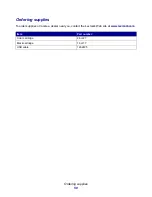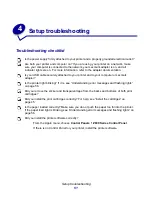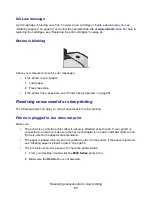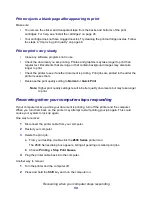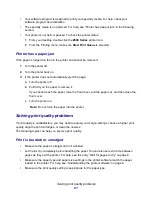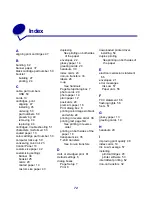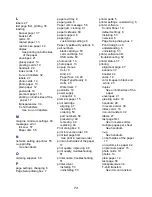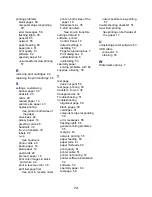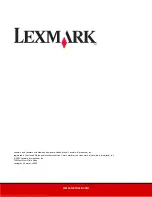Solving specialty media problems
64
•
For built-in color matching, choose Natural Color as the document color:
1
From the software program, choose File
Print.
2
From the pop-up menu in the upper left corner, choose Color.
3
Click Built-In Color Matching.
4
From Document Color, click Natural Color.
Colors on the printout are faded
Try the suggestions listed in “Colors on the printout differ from the colors on the screen” in the
preceding section. If the colors still seem faded, try cleaning the print cartridge nozzles. Follow the
steps in “Improving print quality” on page 48.
Characters are missing or unexpected
Try cleaning the print cartridge nozzles. Follow the steps in “Improving print quality” on page 48.
Photos do not print as expected
•
Select a higher print quality.
•
Choose photo paper as the paper type.
Solving specialty media problems
The following topics can help solve problems with specialty paper.
Glossy/photo papers or transparencies stick together
•
Use glossy/photo paper or transparency designed for inkjet printers.
•
Make sure you loaded the paper correctly (with print side facing you) and selected the
appropriate settings in the printer software. For help, see “Printing photos” on page 13 or
“Printing transparencies” on page 34.
•
You can also set extra time between pages as they exit the printer. For help, see the entry
“Wait for pages to dry” on page 8.
•
Remove each page as it exits the printer, and then let it dry completely before stacking.
Transparencies or photos contain white lines
•
Make sure you loaded the paper correctly (with print side facing you) and selected the
appropriate settings in the printer software. For help, see “Printing transparencies” on
page 34 or “Printing photos” on page 13.
Содержание Z600
Страница 67: ...67 Japanese VCCI notice ...