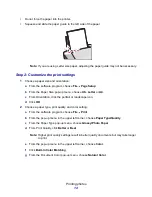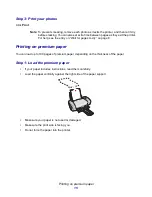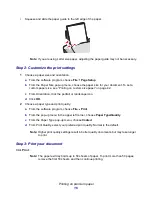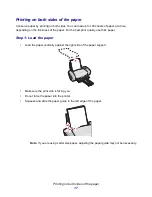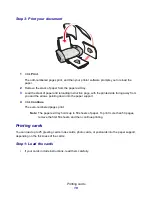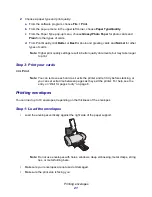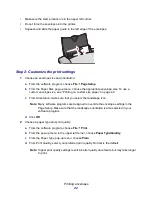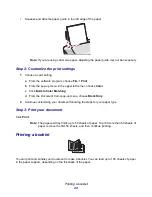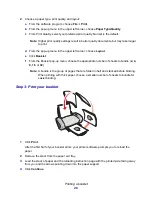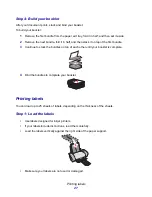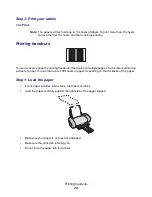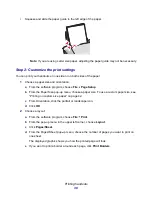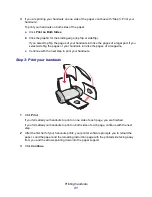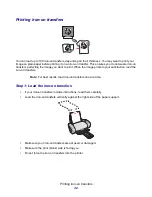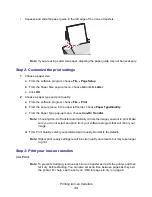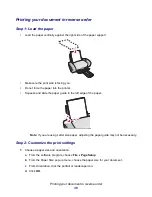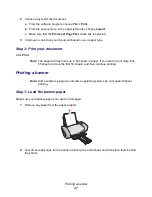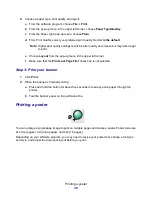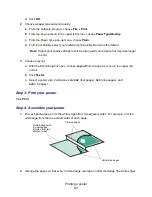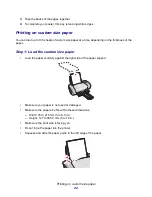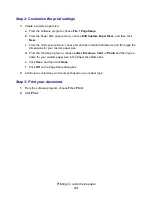Printing labels
28
•
Do not print within 1 mm (0.04 in.) of the edge of a label.
•
Make sure there are no missing or curled labels.
•
Make sure the print side is facing you.
•
Do not force the label sheets into the printer.
•
Squeeze and slide the paper guide to the left edge of the sheet of labels.
Step 2: Customize the print settings
1
Choose a paper size and orientation:
a
From the software program, choose File
Page Setup.
b
From the Paper Size menu, choose A4 or U.S. Letter.
c
From Orientation, make sure that you select portrait orientation.
d
Click OK.
2
Choose a paper type and print quality:
a
From the software program, choose File
Print.
b
From the pop-up menu in the upper left corner, choose Paper Type/Quality.
c
From the Paper Type pop-up menu, choose Plain.
d
From Print Quality, select your preferred print quality. Normal is the default.
Note: Higher print quality settings result in better quality documents, but may take longer
to print.
Содержание Z600
Страница 67: ...67 Japanese VCCI notice ...