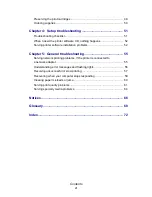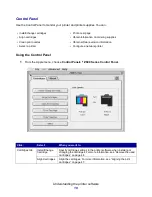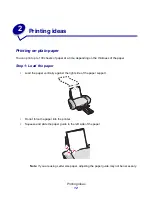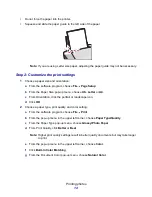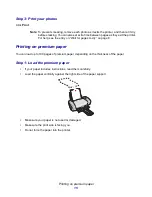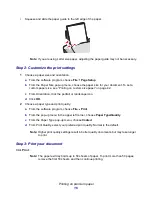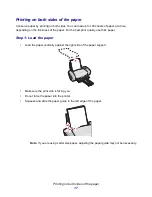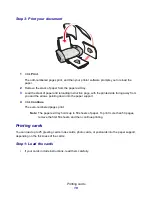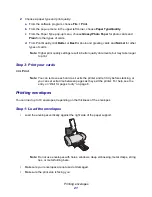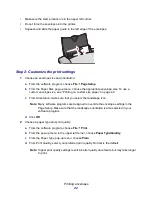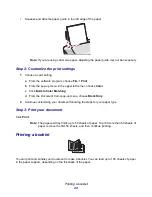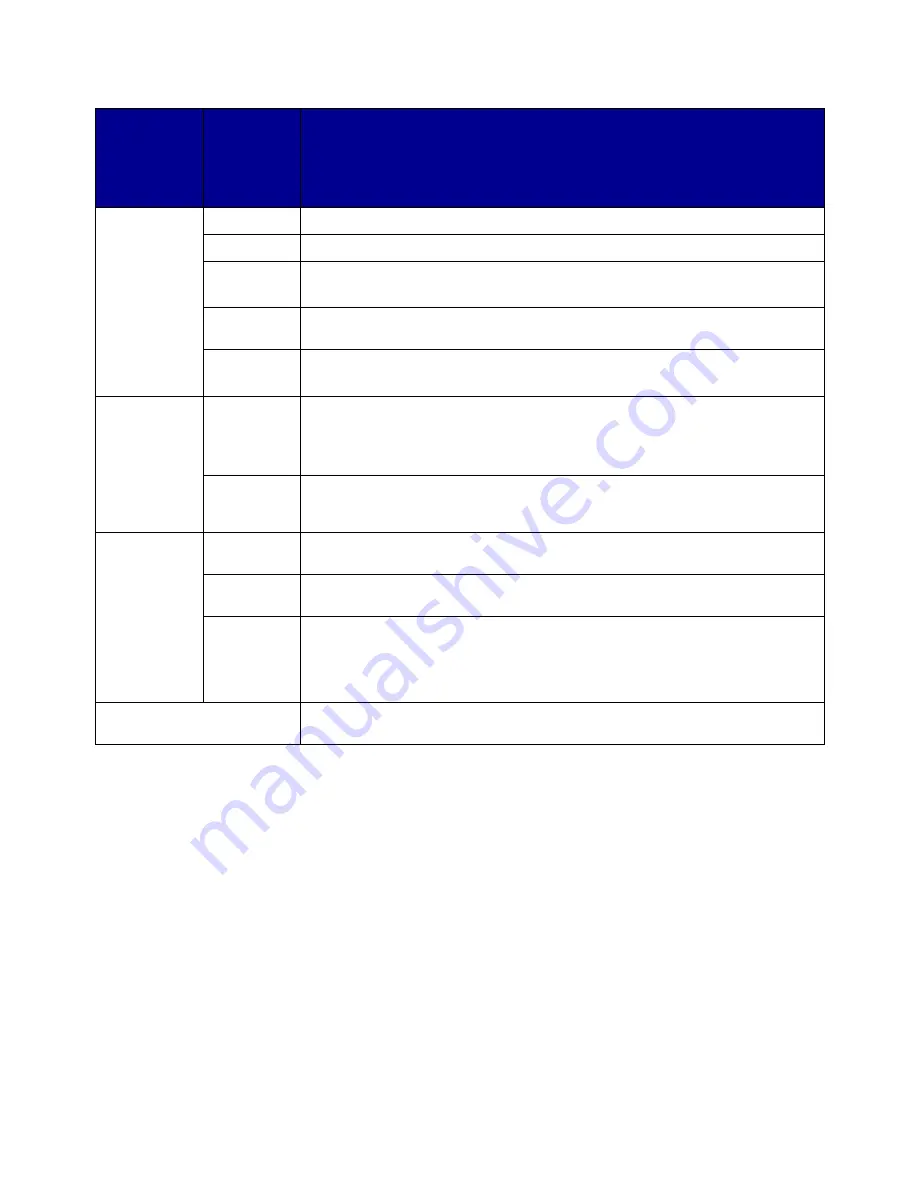
Understanding the printer software
9
Note: If you want more information about the settings in the Print dialog box, click Help.
3
To save your settings for future print jobs, click Save Settings.
4
To change your settings back to the original factory settings, click Revert to Defaults.
5
Click Print to apply your settings and print your document.
Layout
Booklet
Print a booklet.
Poster
Print a poster.
Pages/
Sheet
• Print multiple pages on a single sheet of paper.
• Print your document with borders.
Print Last
Page First
Print the pages in reverse order so the first page of your document is on top of
the stack in the paper exit tray.
Print on
Both Sides
• Print your document on both sides of the paper.
• Choose a binding edge (side flip or top flip).
Color
ColorSync
Color
Matching
• Choose your printer’s profile from a list of saved color profiles and settings
obtained from ColorSync.
• Set the document intent. Choose from Automatic, Photographic, or
Business Graphics.
Built-In
Color
Matching
Choose the appropriate type of color for your document.
Background
Printing
Print in:
Foreground
Print when you have limited system resources.
Print in:
Background
Print most documents. Background printing is recommended for all jobs
unless a problem occurs.
Print Time
• Mark a print job Urgent.
• Set the Normal print time (default).
• Select an exact date and time for the document to print.
• Put a print job on hold.
Your current software
program
Select program-specific options for printing. The program name and the
options available vary according to the program used.
From the
pop-up menu
in the upper
left corner,
choose:
Select:
When you want to:
Содержание Z600
Страница 67: ...67 Japanese VCCI notice ...