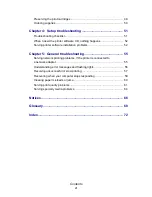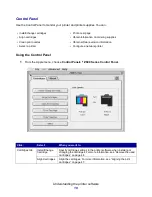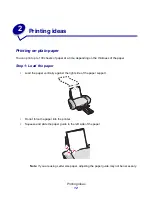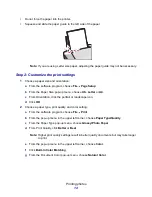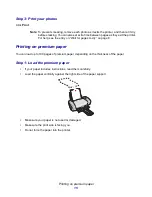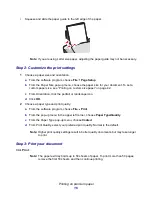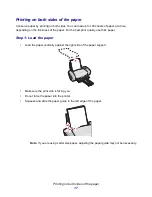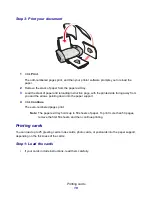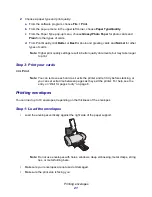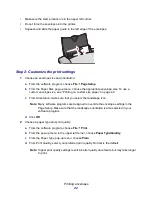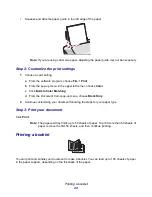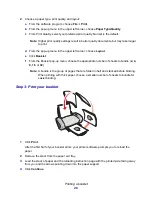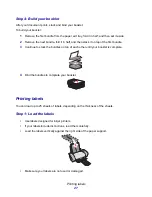Printing photos
13
Step 2: Customize the print settings
If you are using A4 or letter size paper and you want to print with Normal print quality, you do not
need to adjust the settings.
If you are using specialty media, follow the steps for your paper type.
Step 3: Print your document
1
From the software program, choose File
Print.
2
Click Print.
Note: The paper exit tray holds up to 50 sheets of paper. To print more than 50 pages,
remove the first 50 sheets, and then continue printing.
Printing photos
You can load up to 50 sheets of photo or glossy paper or 100 sheets of coated paper, depending on
the thickness of the paper. You may want to print your photos on plain paper before loading photo
paper and changing your settings. This ensures that you do not waste photo paper perfecting the
image you want to print.
To print on photo cards, see “Printing cards” on page 19.
Step 1: Load the photo paper
•
For best results, use photo paper designed for inkjet printers.
•
If your photo paper includes instructions, read them carefully.
•
Load the paper against the right side of the paper support.
•
Make sure your paper is not used or damaged.
•
Make sure the glossy or coated side is facing you.
Содержание Z600
Страница 67: ...67 Japanese VCCI notice ...