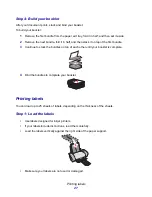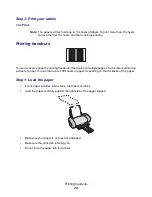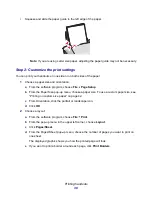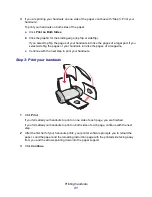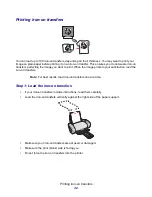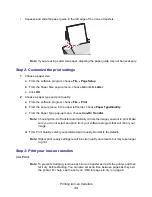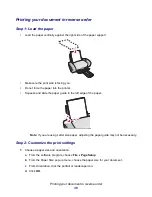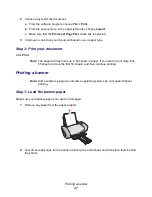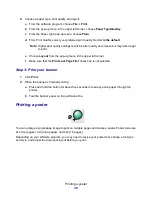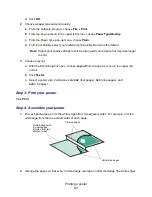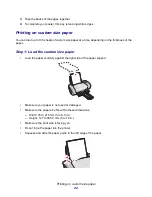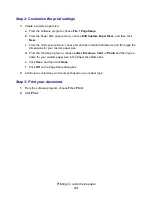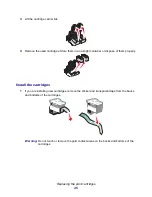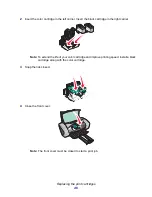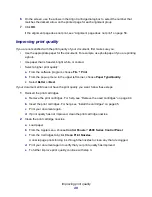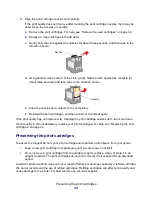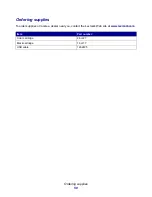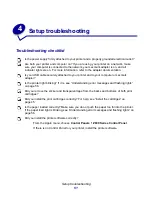Printing a poster
41
d
Click OK.
2
Choose a paper type and print quality:
a
From the software program, choose File
Print.
b
From the pop-up menu in the upper left corner, choose Paper Type/Quality.
c
From the Paper Type pop-up menu, choose Plain.
d
From Print Quality, select your preferred print quality. Normal is the default.
Note: Higher print quality settings result in better quality documents, but may take longer
to print.
3
Choose a layout:
a
With the Print dialog box open, choose Layout from the pop-up menu in the upper left
corner.
b
Click Poster.
c
Select a poster size. Valid values are 2x2 (four pages), 3x3 (nine pages), and
4x4 (16 pages).
Step 3: Print your poster
Click Print.
Step 4: Assemble your poster
1
On each printed page, trim the white edges from two adjacent sides. For example, trim the
white edge from the top and left sides of each page.
2
Arrange the pages so that every trimmed edge overlap an untrimmed edge (the white edge).
Printed pages with
the white edge
trimmed from two
adjacent sides
Untrimmed edges
Trimmed edges
Содержание Z600
Страница 67: ...67 Japanese VCCI notice ...