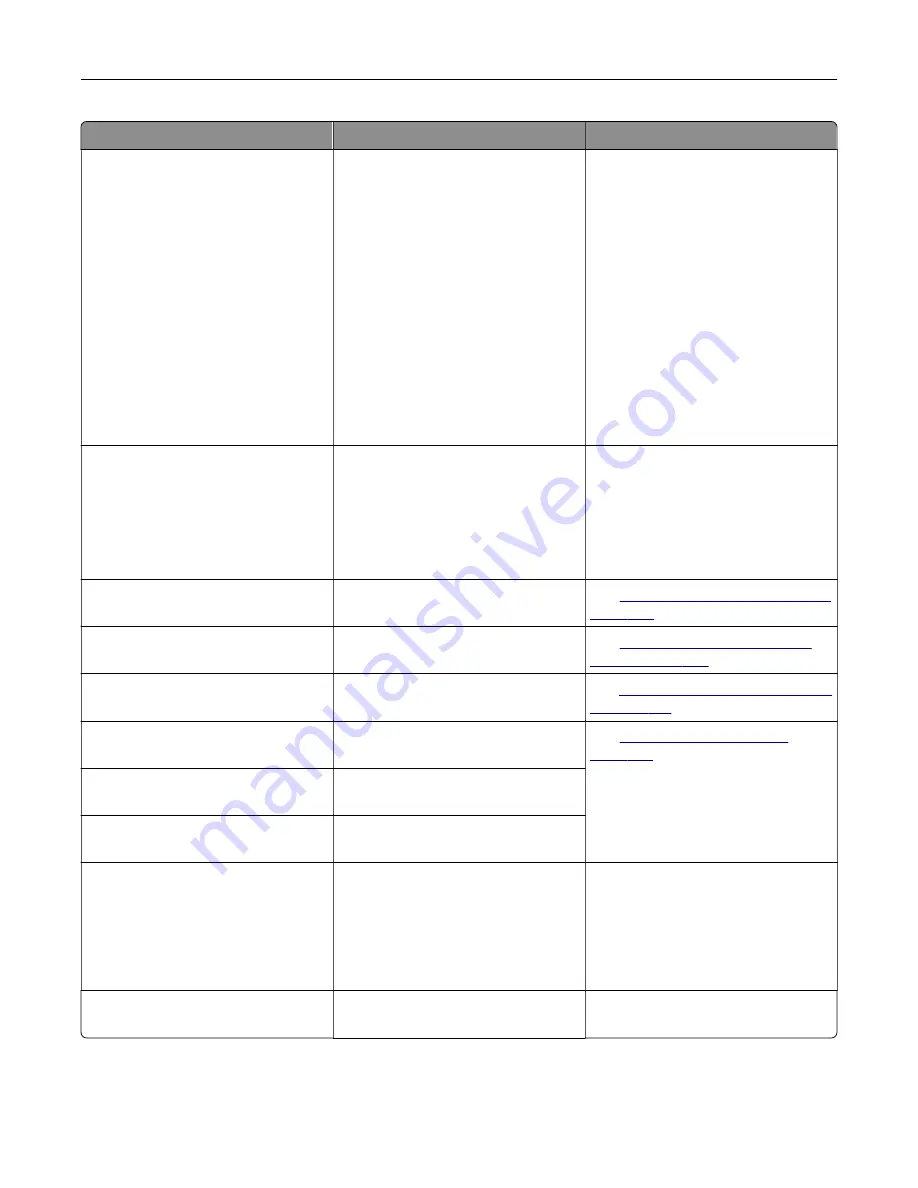
Error codes
Error message
Solution
31.64
Reinstall missing,
unplugged, or unresponsive
color imaging kit.
1
Open door B.
2
Remove the waste toner bottle.
Note:
To avoid spilling the toner,
place the bottle in an upright
position.
3
Remove the cartridges.
4
Disconnect the imaging kit cable.
5
Remove the imaging kit.
6
Insert the imaging kit.
7
Connect the imaging kit cable.
8
Insert the cartridges.
9
Insert the waste toner bottle.
10
Close door B.
31.80
Reinstall missing or
unresponsive fuser.
1
Open door A, and then open
door A1.
2
Remove the fuser.
3
Insert the fuser.
4
Close door A1, and then close
door A.
32.40, 32.41, 32.42, 32.43
Replace unsupported [color]
cartridge.
See
“Replacing a toner cartridge” on
.
32.60
Replace unsupported black
imaging unit.
See
.
32.64
Replace unsupported color
imaging kit.
See
“Replacing the color imaging kit”
33.40, 33.41, 33.42, 33.43
Non-Lexmark [color]
cartridge, see
User's Guide
.
See
33.60
Non-Lexmark black imaging
unit, see
User's Guide
.
33.64
Non-Lexmark color imaging
kit, see
User's Guide
.
37.1
Insufficient memory to
collate job.
Try one or more of the following:
•
Touch
Continue
to print the part
of the job that is stored and to
begin collating the rest of the print
job.
•
Cancel the current print job.
37.3
Insufficient memory, some
held jobs were deleted.
Touch
Continue
to clear the message
and continue printing.
Troubleshoot a problem
260
Содержание XC4342
Страница 58: ...4 Locate the ISD connector 5 Insert the card to the ISD connector Set up install and configure 58 ...
Страница 64: ...3 Remove the fax cover 4 Remove the fax bracket Set up install and configure 64 ...
Страница 65: ...5 Install the fax card to the bracket Set up install and configure 65 ...
Страница 66: ...6 Install the fax card and attach the connector to the controller board Set up install and configure 66 ...
Страница 70: ...4 Install the ISP into its housing Set up install and configure 70 ...
Страница 71: ...5 Attach the housing to the controller board shield Set up install and configure 71 ...
Страница 72: ...6 Connect the ISP extended cable to the ISP connector in the controller board Set up install and configure 72 ...
Страница 76: ...Set up install and configure 76 ...
Страница 79: ...4 Attach the cover of the power supply until it clicks into place Set up install and configure 79 ...
Страница 81: ...7 Insert the power supply through the printer 8 Install the convenience stapler Set up install and configure 81 ...
Страница 84: ...Set up install and configure 84 ...
Страница 85: ...3 Install the wireless module into its housing Set up install and configure 85 ...
Страница 86: ...4 Attach the wireless module to the controller board shield Set up install and configure 86 ...
Страница 87: ...5 Connect the wireless assembly to the ISP connector in the controller board Set up install and configure 87 ...
Страница 88: ...6 Attach the controller board shield Set up install and configure 88 ...
Страница 204: ...Replacing parts and supplies Replacing a toner cartridge 1 Open door B Maintain the printer 204 ...
Страница 205: ...2 Remove the used toner cartridge 3 Unpack the new toner cartridge Maintain the printer 205 ...
Страница 206: ...4 Insert the new toner cartridge 5 Close door B Maintain the printer 206 ...
Страница 207: ...Replacing the black imaging unit 1 Open door B Maintain the printer 207 ...
Страница 209: ...3 Remove the toner cartridges Maintain the printer 209 ...
Страница 210: ...4 Disconnect the imaging kit cable Maintain the printer 210 ...
Страница 214: ...9 Insert the imaging kit Maintain the printer 214 ...
Страница 216: ...Replacing the color imaging kit 1 Open door B Maintain the printer 216 ...
Страница 218: ...3 Remove the toner cartridges Maintain the printer 218 ...
Страница 219: ...4 Disconnect the imaging kit cable Maintain the printer 219 ...
Страница 220: ...5 Remove the used imaging kit Maintain the printer 220 ...
Страница 222: ...8 Insert the black imaging unit into the new imaging kit Maintain the printer 222 ...
Страница 223: ...9 Insert the new imaging kit Maintain the printer 223 ...
Страница 225: ...Replacing the waste toner bottle 1 Open door B Maintain the printer 225 ...
Страница 234: ...2 Remove the used separator bracket 3 Unpack the new separator bracket Maintain the printer 234 ...
Страница 238: ...2 Remove the used ADF pick roller Maintain the printer 238 ...
Страница 240: ...5 Insert the new ADF separator roller until it clicks into place Maintain the printer 240 ...
Страница 250: ...2 Remove the ADF pick roller Maintain the printer 250 ...
Страница 252: ...5 Insert the ADF separator roller until it clicks into place Maintain the printer 252 ...
Страница 253: ...6 Insert the ADF pick roller until it clicks into place 7 Close door C Maintain the printer 253 ...
Страница 294: ...Jam locations 1 ADF 2 Standard bin 3 Door A 4 Multipurpose feeder 5 Trays Troubleshoot a problem 294 ...
Страница 298: ...2 Remove the jammed paper Note Make sure that all paper fragments are removed 3 Open door A1 Troubleshoot a problem 298 ...
















































