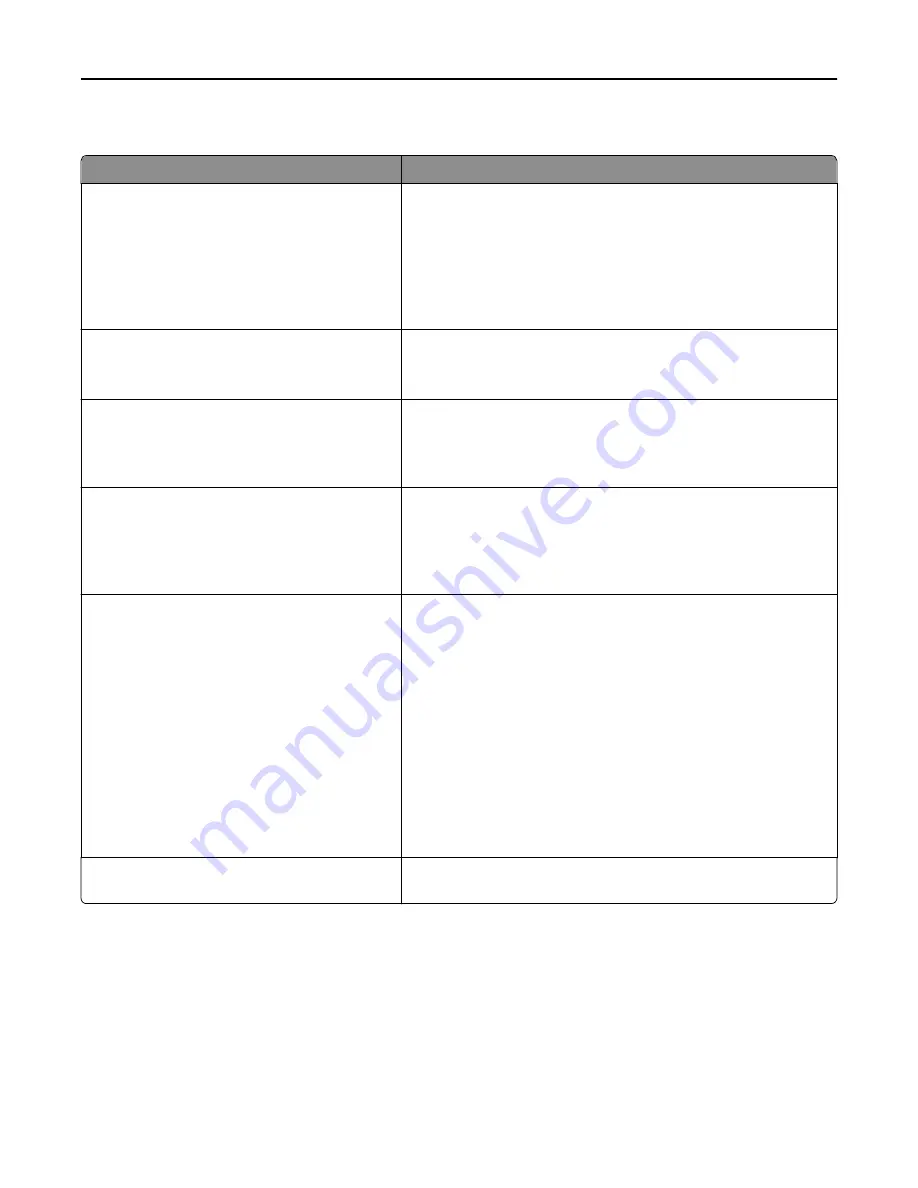
Other buttons that may appear on the home screen:
Touch
To
Search held jobs
Search on any of the following items:
•
User name for held or confidential print jobs
•
Job names for held jobs, excluding confidential print jobs
•
Profile names
•
Bookmark container or print job names
•
USB container or print job names for supported file types
Release Held Fax
Access the list of held faxes.
Note:
This button appears only when there are held faxes with a
scheduled hold time previously set.
Lock Device
Open a password entry screen. Enter the correct password to lock the
printer control panel.
Note:
This button appears only when the printer is unlocked and
password has been set.
Unlock Device
Open a password entry screen. Enter the correct password to unlock
the printer control panel.
Note:
This button appears only when the printer is locked. The
printer control panel buttons and shortcuts cannot be used while
this appears.
Cancel Jobs
Open the Cancel Jobs screen. The Cancel Jobs screen shows three
headings: Print, Fax, and Network.
The following options are available under the Print, Fax, and Network
headings:
•
Print job
•
Copy job
•
Fax profile
•
FTP
•
E-mail send
Each heading has a list of jobs shown in a column under it which can
show only three jobs per screen. If more than three jobs exist in a
column, then an arrow appears enabling you to scroll through the jobs.
Change Language
Launch the Change Language pop
‑
up window that lets you change the
primary language of the printer.
Understanding the home screen
17
















































